
There are many users who are getting an error message when trying to perform Windows Update with the error code 0x800b0003. This error usually occurs due to corrupt system files, outdated drivers, etc. Hence, you need to make sure that all your drivers are updated on a regular basis and there are no faulty operating system files. So, in order to solve this error, in this guide, I am going to tell you how to fix error 0x800B0003 on your Windows 10 or Windows 11 operating system in detail below.
Fix: Error Code 0x800B0003 on Windows 11/10 (2023)
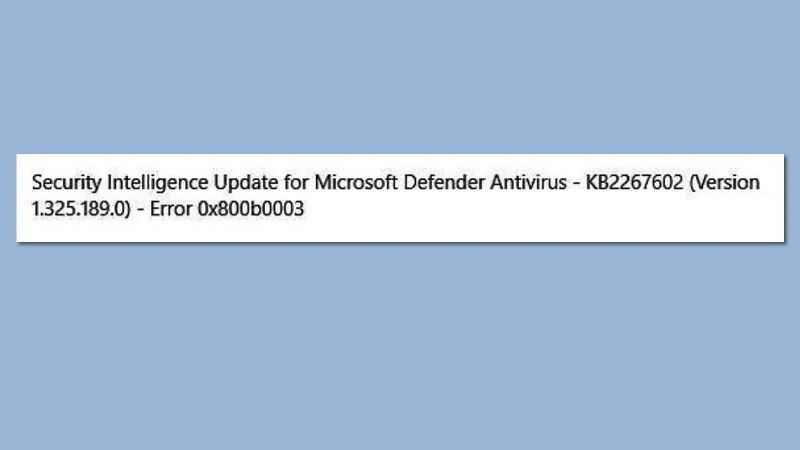
You can easily fix the error code 0x800B0003 on your Windows 10 or Windows 11 PC by running the built-in Windows troubleshooter or by resetting the Windows Update Service. Below, you will find both methods to get rid of the error you are facing on your computer forever.
Run Windows Update Troubleshooter
- First of all, click on the Start menu.
- Then click on Settings to open a new window.
- Here, click on Update & Security option.
- In the left pane, click on Troubleshooter.
- On the right side, click on the Additional troubleshooters link.
- In the next window, click on Windows Update > Run the troubleshooter.
- Finally, after the process is finished, restart your PC to resolve the error code 0x800B0003 from your computer.
How to Reset Windows Update Service
- In the Search box, type CMD.
- From the top list, right-click on Command Prompt and select “Run as administrator”.
- In the CMD box, type the below command one by one and press the Enter key after every command:
net stop wuauserv
net stop cryptSvc
net stop bits
net stop msiserver
Ren C:\Windows\SoftwareDistribution SoftwareDistribution.old
Ren C:\Windows\System32\catroot2 Catroot2.old
net start wuauserv
net start cryptSvc
net start bits
net start msiserver - Finally, once the process is completed, restart your PC and check that the error will be fixed now.
That’s all there is to know about how to fix error code 0x800B0003 on your Windows 10/11 computer. In the meantime, do not forget to check out our other similar types of guides only on our website TechNClub.com: How to fix WHEA Logger Fatal Hardware Error on Windows, and How to fix “No Such Interface Supported” Error on Windows.
