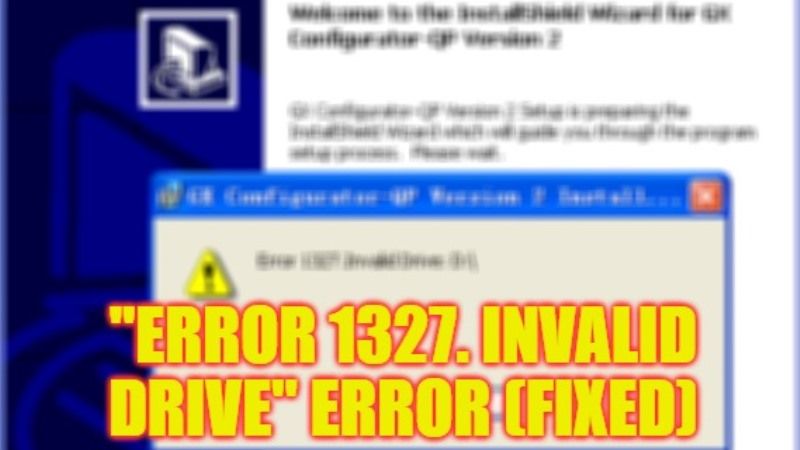There are some users who are having problems installing programs or applications on their Windows 11/10 computers. When they try to install any particular software, they get an error message that states “Error 1327. Invalid Drive” followed by the drive letter on the PC. This error usually occurs if the same drive is not available or a setting in the operating system is not properly set up. Therefore, in order to solve this problem, in this guide, we will tell you how to fix “Error 1327 Invalid Drive” in detail below.
Fix: “Error 1327 Invalid Drive” on Windows (2023)
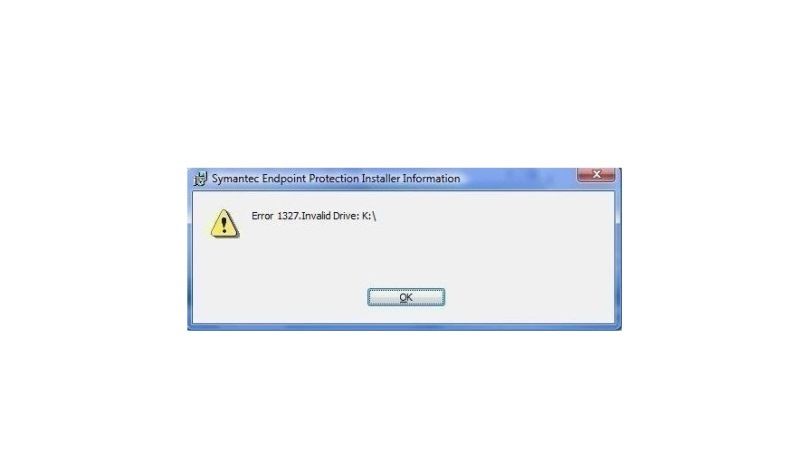
There are several solutions to fix “Error 1327 Invalid Drive” on your Windows 10/11 PC: you can try to remove the drive letter with the help of Command Prompt that will let you install the application without the error message or else reassociate the drive letter with a temporary location. You can check out both methods listed below which will help you to sort out the error message you are getting on your computer.
How to Remove the Drive Letter with CMD
- First of all, in the Search bar, type CMD.
- From the top list, right-click on Command Prompt and select “Run as administrator”.
- In the CMD window that opens, type the command mentioned below and press Enter key (Note that, you need to replace the drive letter “D” for the error you are getting with your letter):
subst /D - Finally, once the process is finished, exit CMD and then try to install the application again and see if the error is fixed now.
How to Reassociate the Drive Letter with a Temporary Location
- Open the Command Prompt with Administrator privilege by following the methods given above.
- In the CMD window, type the command mentioned below and press Enter key (Note that you need to replace the Driver letter with your actual drive letter):
subst [Driver Letter]: C:temp - Exit CMD and then reinstall the application.
- Again open CMD in admin rights.
- Type the command given below and press Enter key:
subst /D [Driver Letter] - That’s it, this will remove the application’s association with the temporary path.
That is all you need to know about how to fix “Error 1327 Invalid Drive” on your Windows PC. While you are here, you might be also interested to know How to fix “The Installer Has Insufficient Privileges to Access this Directory” Error, and How to fix “There was an error connecting to the Apple ID server” on Windows 10.