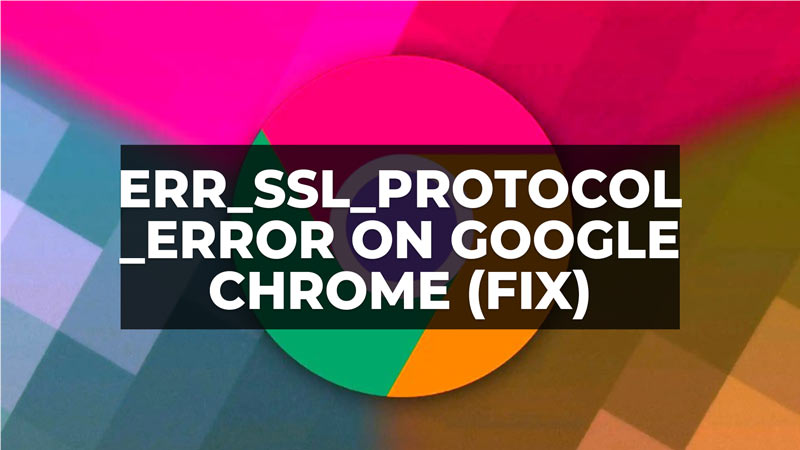
Many users complain that they are not able to access a website with Google Chrome, which was accessible previously. The error that they get on the browser is related to ERR_SSL_PROTOCOL_ERROR and it suggests that the site is not able to provide a secure connection. So, how can one solve this browser-side error that refers to a problem in the HTTPS configuration? In this guide, we will tell you how to fix ERR_SSL_PROTOCOL_ERROR on the Google Chrome browser in detail below.
Fix: ERR_SSL_PROTOCOL_ERROR on Google Chrome
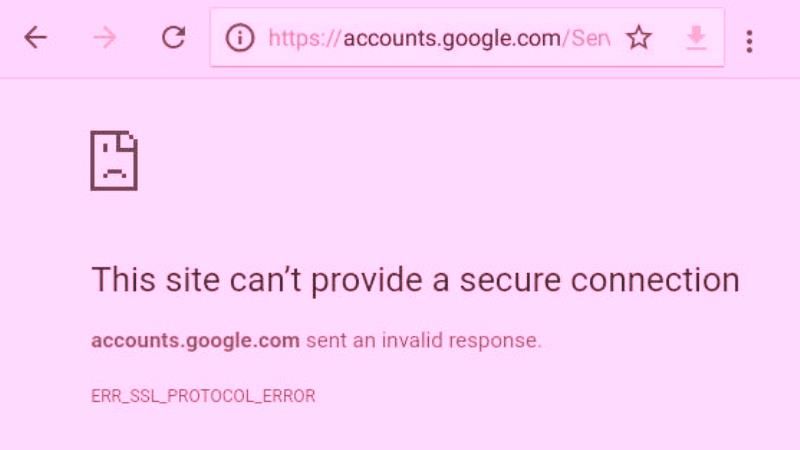
To fix the ERR_SSL_PROTOCOL_ERROR on Google Chrome, you can try to clear the SSL state or check the date and time are correct. Below you will find both methods to eliminate the problem on your Google Chrome browser forever.
How to Clear SSL state on Windows
- First of all, type Control Panel in the Search box and press the Enter key.
- A new Control Panel window will open.
- Then at the top right corner, select View by: Category.
- Then, click on Network and Internet.
- After that click on Network and Sharing Center.
- Then click on Internet Options.
- After that click on the Content tab that will appear in the Internet Properties window.
- Now, click the Clear SSL state button.
- Then click the OK button next to the SSL Cache Cleared Successfully option.
- Finally, click OK; this will fix the SSL error on your Google Chrome browser.
How to Check Date and Time are Correct
- First, click on the Start menu > Settings.
- Then click on Time and Language > Time.
- After that disable the Set Time automatically option which will be located on the right side.
- Now, click the Change button that you can easily find in the Change date and time section.
- You need to set the correct date and time and click Change.
- Finally, launch Google Chrome and try to access the same website that was having issues with SSL error.
That’s everything there is to know about how to fix ERR_SSL_PROTOCOL_ERROR on the Google Chrome browser. While you are here, you might also be interested to know similar types of Google Chrome Guides only on our website TechNClub.com: How to Disable Google Chrome Reading List, and How to Enable Windows 11 Style Menus in Google Chrome 96 and Higher.
