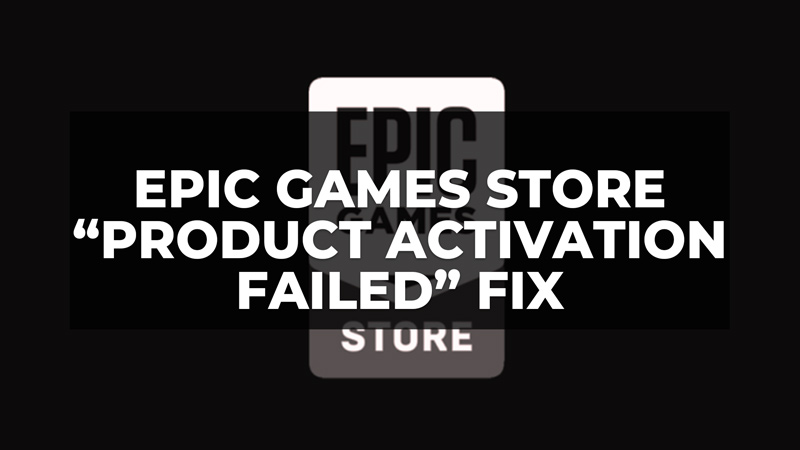As you already know, Epic Games Store is a PC download platform that offers various games and even free titles every week. But sometimes, when you try to download and install the games, you encounter an error message that says “Product Activation Failed”. The whole error message shows this message: “There was a problem reaching the web purchase service. Try sorting out the connectivity issue and try again. Error Code: E200-0”. So, in this guide, we will tell you how to fix the “Product Activation Failed” error on Epic Game Store below.
Fix: Epic Games Store “Product Activation Failed” Error (2023)
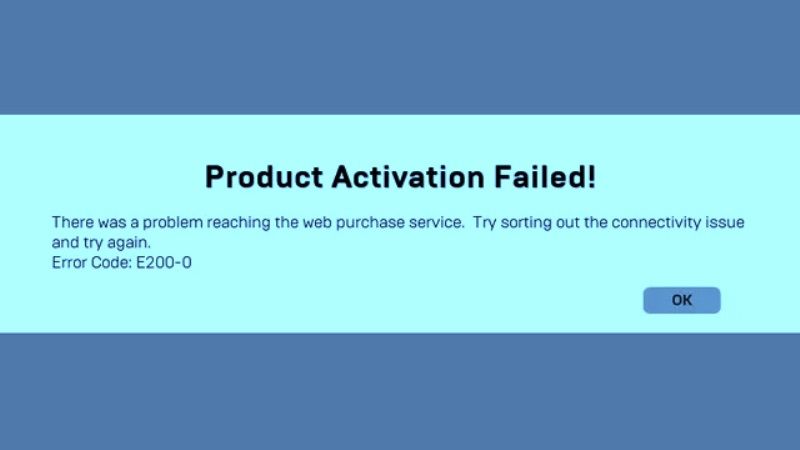
You can easily fix the Epic Games Store “Product Activation Failed” error by trying out the Web Client, updating the application, or else checking the Server Status of the store. Below you will find all the methods to resolve the Epic Store error message you are facing on your Windows PC.
1. How to Use the Web Client of Epic Games Store
To solve the Epic Games Store “Product Activation Failed”, many users were able to fix this issue by simply using the web client of the platform. Sometimes there is a problem with the launcher, so that is why you get the error message. Here’s how to use the Web Client on Epic Store:
- First of all, open Google Chrome browser.
- Then open the Epic Games Store website.
- On the top right side, click on Sign In and log in with your ID and password.
- Finally, check to make sure that you are able to download the games or not. If the problem persists, then try the next solution below.
2. Update Epic Games Store Client
There may be some situations when Epic Games Store won’t automatically update by itself, hence you need to make sure that you have the latest client installed on your computer. To do so, here’s how to update Epic Games client:
- Double-click the .exe file of the Epic Games Store client on your PC to launch it.
- Then click on your account icon, which is located on the top right side.
- After that click on Settings.
- Finally, check whether there is an update available here, if there is then download it, and after the installation completes, restart the client. This will fix the “Product Activation Failed” error once and for all.
3. Check the Server Status of the Epic Store
To check whether this is the case or not, you should visit the status page of the Epic Games services. Expand the Epic Games Store and Epic Online Services section and make sure that all of them are showing “Operational” status. If any of the Epic Games Store services are not operational, you will see a red indication on the same website, which means that there are indeed some server problems. So, all you have to do is just wait for the servers to be operational again.
That is all you need to know about how to fix “Product Activation Failed” error on Epic Game Store. In the meantime, do not forget to check out similar types of Epic Games Store Troubleshooting Guides, only on our website TechNClub.com: Fix “Xbox Live Account has already been associated with another Epic Games Account” Error, and How to Install & Use Epic Games Launcher on Steam Deck.