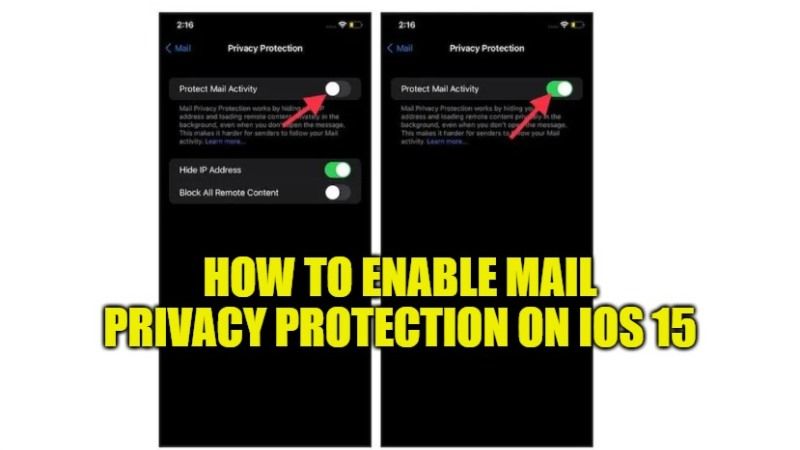There is no secret that online activity is tracked on a daily basis. One way to do this is to use unnecessary emails, which usually end up in our inbox most of the time. These emails use a number of secret techniques to obtain access to your information and find out how you interact with them. However, the latest version of iOS 15 tackles these unwanted email messages with a feature called Mail Privacy Protection. So, in order to keep your web activity private, check out this guide below on how to enable mail privacy protection in iOS 15.
How to Turn On Mail Privacy Protection in iOS 15
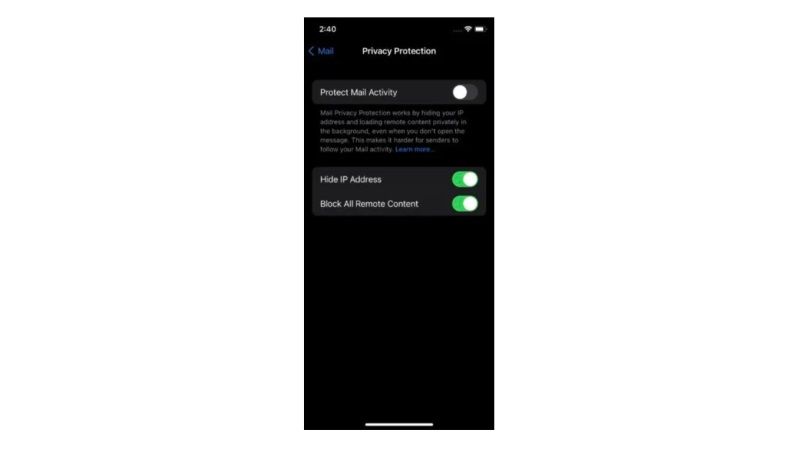
After updating to the latest iOS 15 operating system on your iPhone or iPad, when you open the Apple Mail app for the first time, you will be prompted to secure your email activity. But in case you have lost it, you can still have the option to manually enable or disable mail privacy protection. Here’s how to do that:
- First of all, on your iPhone and iPad, open the Settings app.
- After that scroll down and select Mail.
- Then press “Privacy Protection” which is located in the “Messages” section.
- Now, turn on the toggle switch next to “Protect Email Activity”.
- That’s all, you have now successfully enabled Mail Privacy Protection on your iPhone or iPad with iOS 15.
In this way, iOS 15 will now protect your IP address, location, email opening hours, and more. It will also block the invisible pixel that email marketers use to study your browsing habits.
How to Disable Mail Privacy Protection on iPhone and iPad
If you want to turn off Mail Privacy Protection on your iPhone or iPad running iOS 15, you will get two options: Hide IP address and Block All Remote Content. This means that you can still prevent emails from tracking your activity. To do that, follow the steps given below.
- Go to Settings on your iPhone or iPad.
- Scroll down and select Mail.
- Go to Privacy Protection.
- Now, if the Protect Mail Activity option is On, turn it Off.
- At the bottom, you will also see two more email privacy settings.
- It is therefore up to you to decide which feature you want to enable to protect your privacy from scammers.
That is all you need to know about how to enable and disable Mail Privacy Protection on iOS 15. In the meantime, do not forget to check out how to move Safari’s Search Bar back on top in iOS 15, and the Best Game Boy Emulators for iOS 15.