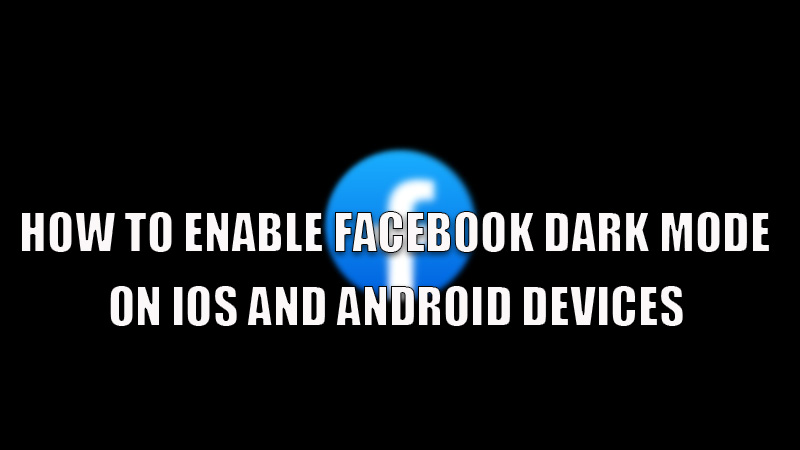
Using Dark mode can be very effective for both your phone and your eyes as it disables the glow of the white screen that can be harmful to your eyes if used for a longer time and also reduces battery usage. Due to this reason, many apps like Facebook started giving the option of a dark theme that helped users to clearly see words without straining their eyes. So, if you want to use this dark theme then here is a step-by-step guide on how to enable Facebook dark mode on iOS and Android devices.
Steps to enable Facebook Dark Mode on iOS and Android Devices

Dark mode can be a good option if you are spending more time on Facebook and it also allows words to be seen clearly. You can enable Facebook dark Mode on iOS and Android devices by following the steps given below.
For Android Devices
- Open the Facebook app on your Android phone.
- Tap on the three horizontal lines in the top corner and select “Settings & Privacy”.
- In the drop-down menu tap on the “Settings” option.
- In the next window, scroll down and tap on the “Dark mode”.
- In the next tab, tap on “On” or “Use System settings” if your smartphone is set on Dark mode.
For iOS Devices
- Open the Facebook app and tap on the three horizontal lines in the bottom corner.
- Click on “Settings & Privacy” to trigger a drop-down menu.
- In the drop-down menu, select “Dark mode”.
- In the next window, tap on the “On” button to enable the dark mode. You can also choose “System” if your iPhone is set on Dark mode.
These are the steps to enable Facebook dark mode on iOS and Android devices. If you have not used your Facebook account or disabled your account, and are planning to use it again then, do check our guide on How to recover a disabled or lost Facebook account.
