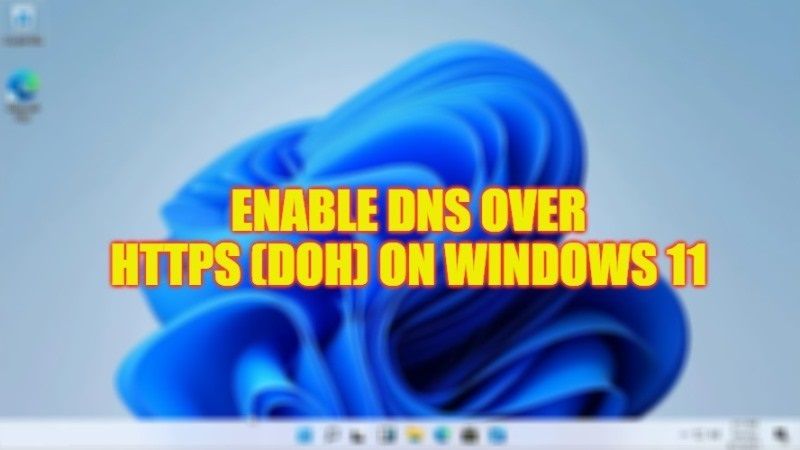Even if you visit exclusively to websites in HTTPS, your browsing is not completely confidential in the eyes of your Internet service provider and other third-party observers. To protect your privacy even more effectively, you must activate the DNS over HTTPS (DoH) feature in Windows 11. Becoming anonymous on the Internet would be, in a way, the new trend of the 2022s. Therefore, in this guide, you will learn how to enable DNS over HTTPS (or DoH) in Windows 11 to become invisible on the web.
Windows 11: How to Enable DNS over HTTPS (DoH)
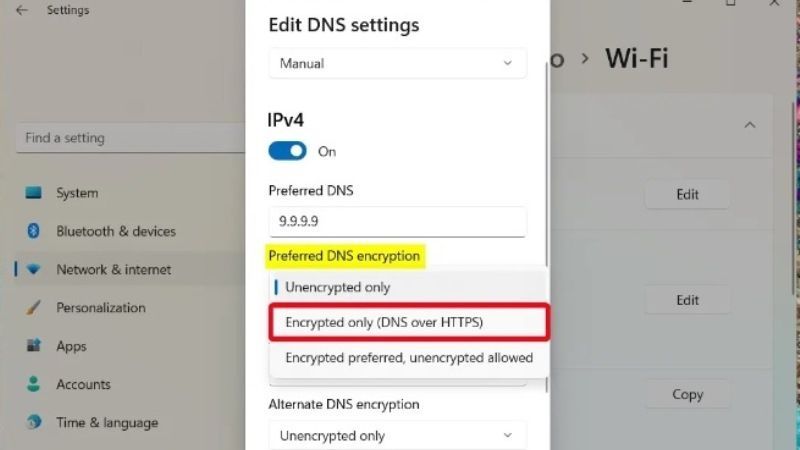
The DNS over HTTPS protocol is not enabled by default in Windows 11. You will need to force the encryption of your DNS requests via Windows 11, and thus protect your privacy on the Web. So, follow the steps below to enable DNS over HTTPS (DoH) on Windows 11.
- First, go to the “Settings” application via the keyboard shortcut “Windows + I”.
- Then click on the “Network and Internet” menu, and continue with the network you are using (Ethernet for our example, but it can be a Wi-Fi network, this does not change the procedure).
- Once in the submenu, click on the “Edit” button in the “DNS Server Assignment” section.
- Two changes need to be made. First, in the “Preferred DNS encryption” drop-down list, click on the “Encrypted only (DNS over HTTPS)” choice. Second, do the same with the “Alternate DNS Encryption” drop-down list.
- Finally, click on the “Save” button, and you will see the change by adding the precision “(encrypted)” next to your DNS servers.
Why Use DNS over HTTPS (DoH)?
When you enter a domain name into your browser’s address bar to reach the website you want to visit, what you see is a simplified view of what’s really going on. Behind these understandable words lies the invisible work of DNS queries and DNS servers. Their role is to translate these words into an IP address to reach the web server that hosts the site you are looking for.
The problem is that simple DNS queries aren’t encrypted, so third-party observers like ISPs can easily learn your browsing history. Additionally, this technology cannot bypass local ISP filters. This is why it is best to enable the DNS over HTTPS protocol.
That’s everything you need to know about how to enable DNS over HTTPS (DoH) on Windows 11. While you are here, do check out our other guides on How to fix Blurry Screen or Display on Windows 11, and How to Rotate and Save Rotated PDFs in Windows 11.