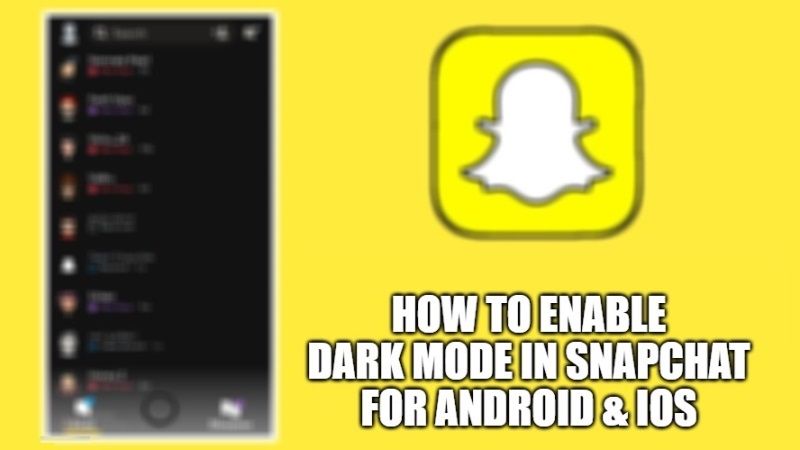Are you looking to keep those dark colors in check? With Snapchat’s dark mode, you can make the whole app experience more suitable for night viewing. Dark Mode is now getting more and more popular for changing the design on all of our mobile applications. So, if you are wondering how to enable dark mode in Snapchat, in this guide, I will show you how to enable it on your Android and iOS devices.
How to Enable Dark Mode in Snapchat on Android and iOS Devices
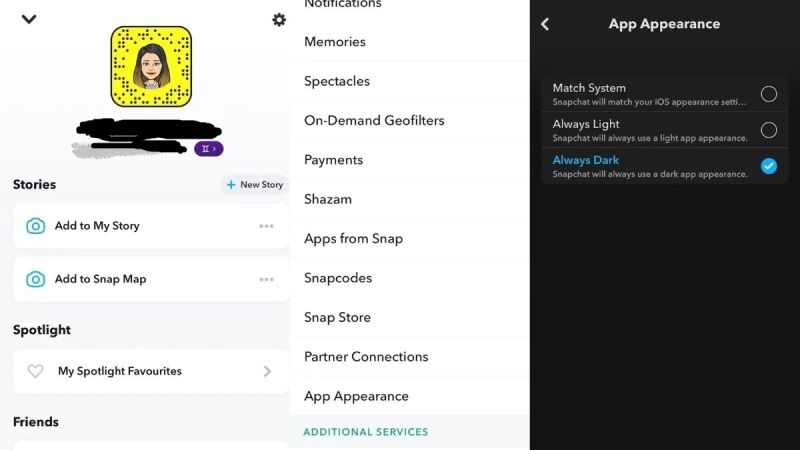
While you can easily enable dark mode on iPhone in the Snapchat app, there are many Android users who are still wondering how to get this mode in Snapchat on their device. Well, it is now possible to activate dark mode in the Snapchat app on your Android device, follow the steps given below.
How to Turn On Dark Mode in Snapchat on Android
- First of all, open the Settings app on your Android device.
- Next, make sure developer mode is turned on. So, navigate to “About phone” and open it.
- Go to the bottom and find the “Build number” section/option and tap it seven times to unlock Developer Options.
- After that, go back to the main Settings screen and click on System.
- Now you need to click on Advanced (if you’re using Google Pixel phone). It may not be needed on other devices.
- After that open Developer Options.
- At this point, you need to enable the “Force Dark Mode” toggle.
- Finally, launch your Snapchat app, and you should be able to start browsing the app in dark mode.
How to Activate Dark Mode on iPhone
- First, you need to open the Snapchat app on your iPhone and then click on your Bitmoji which is located at the top left corner.
- After that, on the top right corner just tap on the Settings (gear) icon.
- Scroll down to the bottom and select the “App Appearance” option.
- Finally, just select the option for “Always Dark” to turn on dark mode on Snapchat from your iOS device.
That is everything you need to know about how to enable dark mode in Snapchat on Android and iPhone. If you are interested in more Snapchat Tips and Tricks, check out our other guides – How to Recover Snapchat Account in 2022.