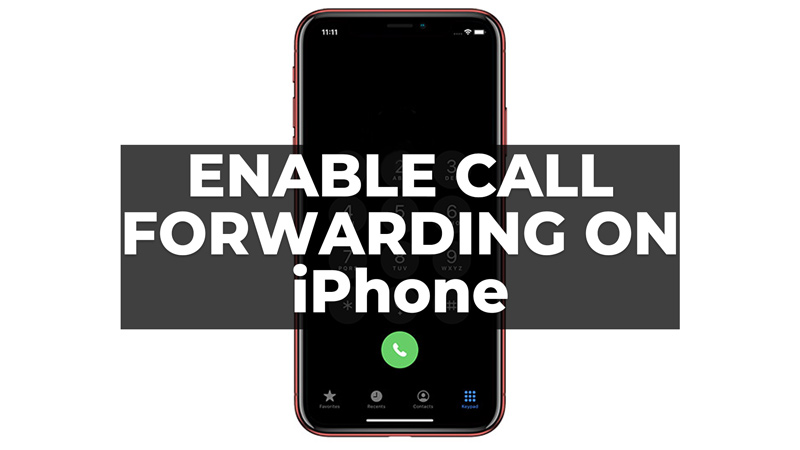Forwarding calls is useful when you are expecting an important call and don’t want to miss it, or if you want to avoid using your cellular minutes. Depending on your carrier, the process might be slightly different, but it’s not too complicated. So, to enable call forwarding on your iPhone with different carriers, this guide will help you.
How to Enable Forwarding Calls on iPhone for Different Carriers?
Depending on your mobile carrier, here are a few ways you can enable call forwarding on your iPhone:
1. From Settings
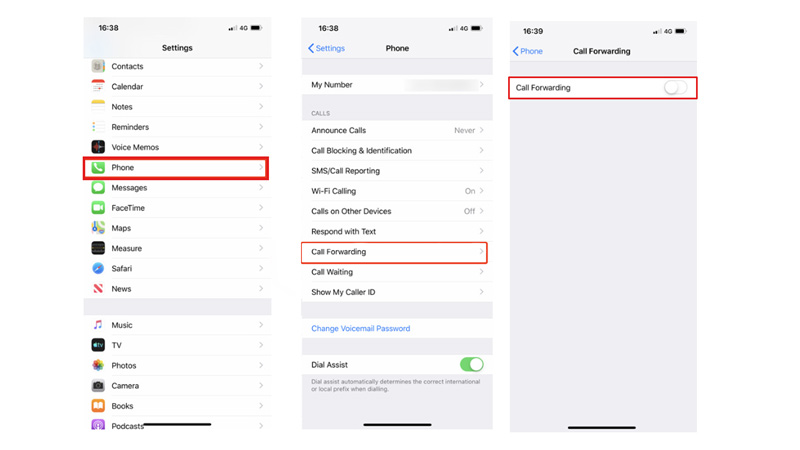
You can enable call forwarding from the Settings app only for the AT&T or T-Mobile carriers, and here’s how you can do it:
- Open the Settings app on your iPhone and tap the Phone tab.
- Now tap the Call Forwarding tab and turn on the switch.
- Then tap Forward To and enter the number you want to forward your calls to. Also, you can choose a contact from your list by tapping the ‘+’ icon.
- You will see a phone icon with an arrow in the top left corner of your screen, indicating that call forwarding is active.
2. By Dailing Codes
If you have Verizon, Sprint, or U.S. Caller as your iPhone carriers, you can dial the special codes to forward a call. This is a special number that you dial before the number you want to forward your calls to. Here are the forwarding codes for the major U.S. carriers:
- AT&T – **21*
- T-Mobile – **21*
- Verizon – *72
- Sprint – *72
- U.S. Cellular – *73
You need to open the Phone app on your iPhone and tap on the Keypad icon at the bottom. Then, enter your carrier’s forwarding code followed by the number you want to forward your calls to. Make sure you include the area code and don’t use any spaces or dashes. For example, if you have Verizon and you want to forward your calls to 555-1234, you would enter *725551234. Then, tap on the Call button.
You should hear a confirmation tone or message that indicates that your call forwarding is activated. Also, you can check if it’s working by calling your own number from another phone and seeing if it rings on the forwarded number.
That’s how you can enable call forwarding on your iPhone. Also, check out our other guides, such as How to make a call using Wi-Fi calling or How to block calls with no caller ID on iPhone.