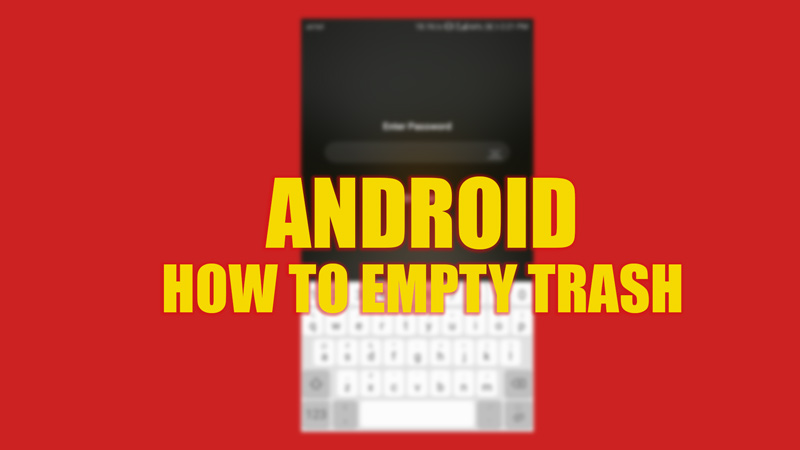Android users often run into storage issues. Usually, we tend to delete downloads or clear the app cache on Android but still, the storage space doesn’t clear up. Especially when you are using the Android 10 and above versions, some files are stored temporarily inside your phone’s trash even after deleting them. Hence, you will need to empty trash regularly on your Android phone, and this guide’s tips and tricks will help you with it.
Android: How to Empty Trash (2023)
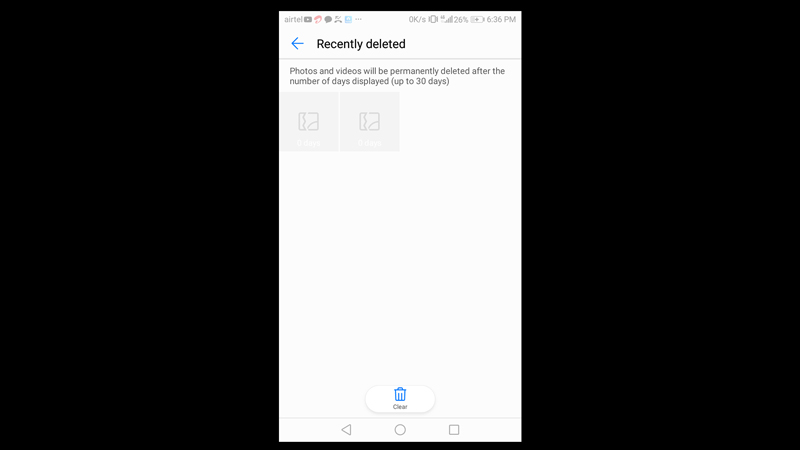
To empty trash on an Android device from the Google Files app or your phone’s Gallery trash, follow these steps:
1. Empty Trash using Files by Google app
If you use Android 10 and above versions, then the Files by Google app will be already pre-installed on your phone. This app safely stores and manages files on your device. You might have used the Files by Google app to delete some files on your device. Although, these files are temporarily stored in your device as trash. You can permanently delete them by following these steps:
- Open the Files by Google app on your Android phone.
- Tap on the hamburger icon in the top left corner of the screen of the Files by Google app.
- This will open a menu on the left-hand panel.
- Now tap on the ‘Trash’ option from the list on the left panel of the Files by Google app.
- The trash window will open with the list of all the files on your device.
- Tap and hold any file till the ‘Delete’ and ‘Restore’ options appear.
- Now, to delete all the files permanently on your Android phone, tap on the ‘Select all files’ option. This will select all the files.
- Now tap on the ‘Delete’ option from the screen.
- When the confirmation prompt appears, tap on the ‘Delete’ option.
- The trash will be cleared on your Android device.
2. Empty trash from the Phone Gallery app
If you delete a file such as PDF or any such documents from your Android phone, it permanently gets deleted on your device as there’s no Recycle Bin alternative for smartphones. However, if you delete a photo or video from the default gallery app on your smartphone, it’s temporarily stored in the app’s trash. For different Android devices, the steps can vary slightly, but here’s a general workaround to empty trash from your phone gallery app:
- Open your phone’s gallery app and tap on the ‘Trash’ or ‘Recently Deleted’ tab.
- The trash window will open. Now tap and hold on to any photo or video, and the edit window will appear. Tap on the ‘Select all’ option.
- Now tap on the ‘Delete’ icon, and if the prompt appears to confirm the action, tap on the ‘Delete’ or ‘OK’ button, and the trash will be emptied.
That’s everything covered on how to empty trash on Android. Also, check out our guides on How to clean unwanted files from Android phones or How to clear DNS Cache on Android.