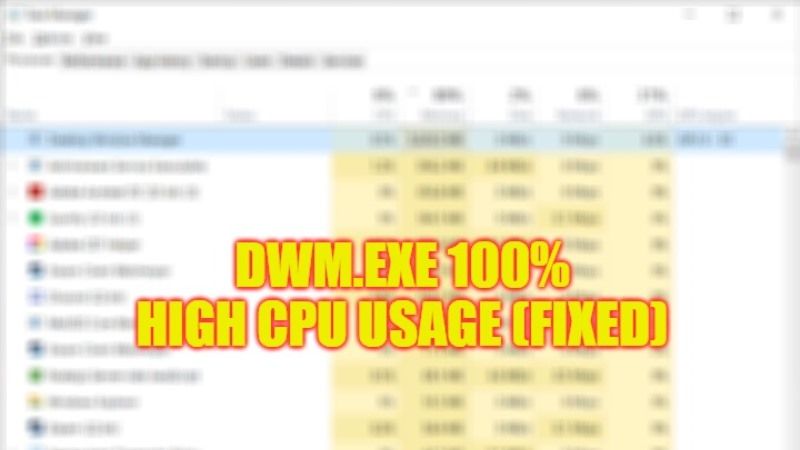There are many people who are having problems with their Windows 10 PC wherein the CPU fan starts running very fast all of a sudden. After checking the Task Manager, it is noted that the dwm.exe seems to be running the processor at 100% full capacity. Even after having a super fast computer with good hardware, the same problem still persists. Therefore, in this guide, we will find out how to fix the 100% High CPU Usage of Dwm.exe in detail below.
How to fix Dwm.exe (Desktop Window Manager) Using 100% High CPU Usage (2023)
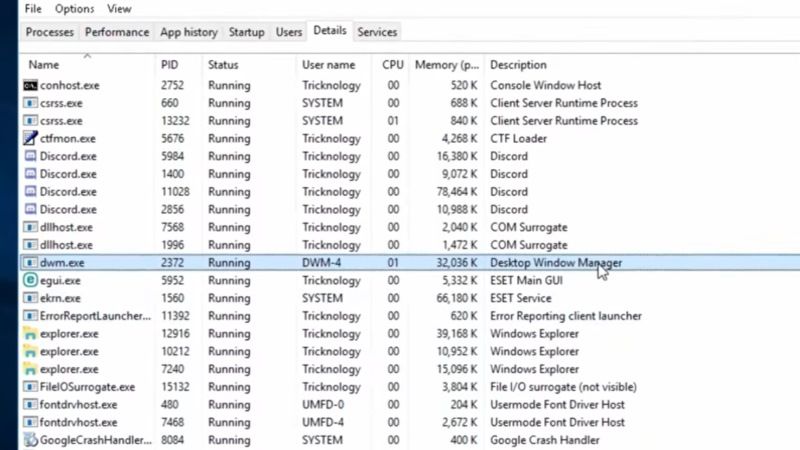
DWM.exe or otherwise known as Desktop Window Manager is an operating system function that handles the graphical effects like live window previews and Aero Glass by not utilizing the full capacity of your CPU. However, if DWM starts to use high CPU usage, you can use several methods listed below to fix this issue.
Scan PC for Viruses or Malware
There are many antivirus software available in the market, either free or paid, such as Mcafee or Norton. However, you can also use the free Microsoft Safety Scanner online, which is also a free service offered by the Redmond giant that will help you to get rid of viruses, malware, etc. Follow the steps below to run the online scanner of Microsoft on your PC.
- First, you need to visit the Microsoft Safety Scanner and download the scanner, here is the link.
- Next, click on the Download Now button for your 32-bit or 64-bit operating system.
- After the download completes, follow the instructions to install it and run the scanner to find any viruses on your PC and remove them permanently.
- Finally, note that Microsoft Safety Scanner will not work after 10 days of download. So, you will have to download and run it again after the period mentioned beforehand.
Install the Latest Graphics Card Drivers
If you have an Nvidia graphics card installed on your PC, then download the latest version of the GPU driver from its official website.
If you have an AMD GPU installed on your computer, then download the latest GPU driver from this link.
If you have onboard Intel graphics, then download its latest updated driver from this link.
That is all you need to know about how to fix the 100% High CPU Usage of Dwm.exe. In the meantime, do not forget to check out our other guides only on TechNclub.com: How to Fix Nvidia GeForce Experience Driver Download Failed Error, What is CTF Loader and How to Fix High CPU Usage.