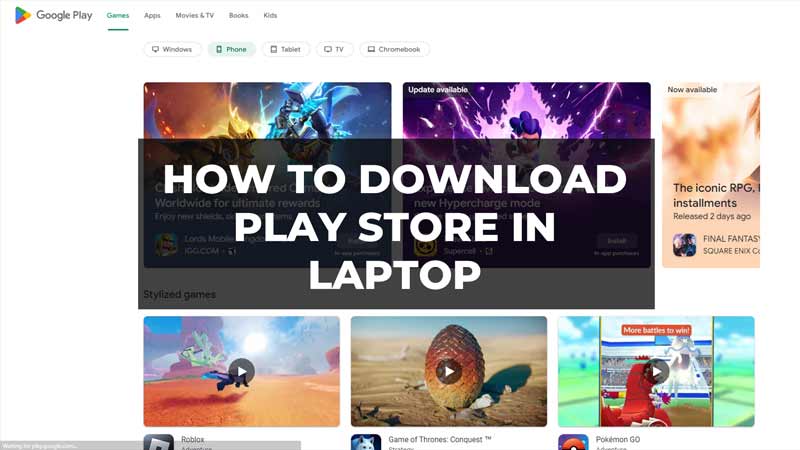Do you have a laptop and are looking to download the Google Play Store on your device? Unlike Android smartphones, the Google Play Store is not pre-installed on laptops. So, how to install it on your Windows 10 or Windows 11 device? Here’s our detailed guide to provide you with the steps to use the Play Store on your laptop.
How to Download Play Store on Laptop
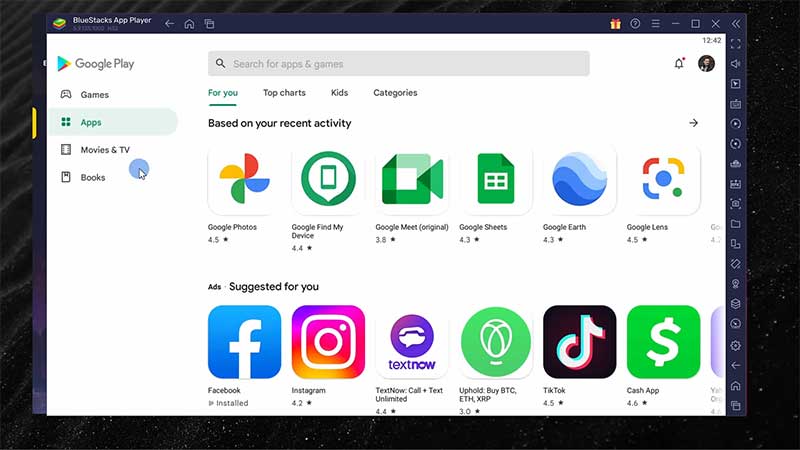
There is currently no way through which you can download the Play Store on a laptop. However, users can still use it to download and use mobile applications through emulators. There are many emulators available in the market. But, the one we recommend users to install is BlueStacks. The best part about the software is that it’s free to use. As it is a third-party software, you might be wondering whether BlueStacks is safe to use or not. You need not worry as the software is completely safe and is supported and partnered by industry giants like Intel, Samsung, and AMD.
Download BlueStacks from the web browser and then sign in Play Store with your Google account. After completing the sign-in procedure you will be able to install and use Android apps on your PC. Enjoy playing games like PUBG, Call of Duty, etc.
We would also like to inform users that Google has now announced Google Play Games. This will help users play Android games on their laptops without having to use an emulator. It is currently in the beta stage and is only available in several countries. Google has still not made any announcement on when they will make Google Play Games available to the public.
That’s everything covered on how to download the Play Store on a laptop. If you liked this guide then go ahead and check our other related guides on How to Pair AirPods to Laptop on Windows 11 and How to Disable Laptop Keyboard only on TechnClub.