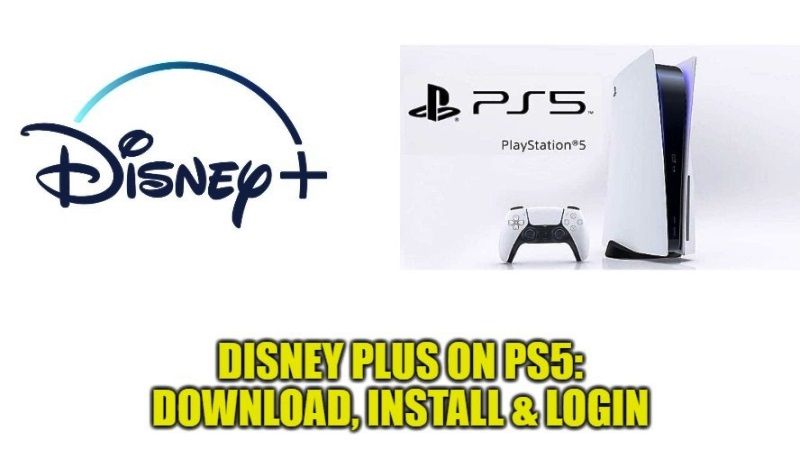
After reaching the milestone of million units sold already, the PlayStation 5 has become the most popular console in this generation. The PS% is also equally remarkable for its performance as a media player. You can find various streaming services on the new PlayStation 5, such as Netflix, Amazon Prime Video, and more. Disney+ was therefore added to the list, so its application is compatible with the PS5, but also with the PS4. In this guide, I will tell you how to download and install Disney Plus on your PS5 console.
How to Get Disney Plus on PS5
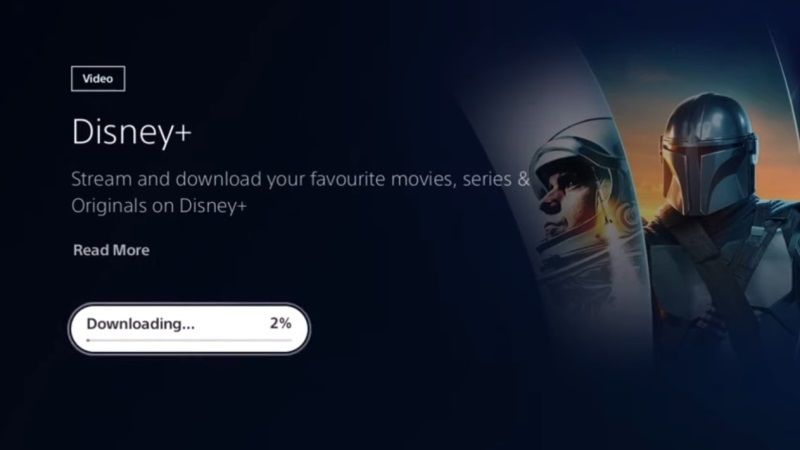
To get Disney Plus on your PS5, you need to first subscribe to the platform via your smartphone or computer. The monthly subscription of Disney+ starts from $6.99, while the yearly pack costs $69.99. In addition, you can also opt for a bundled pack of Disney Plus, Hulu, and ESPN+ for a price of $12.99 per month.
Just sign up from this page. After subscribing to the Disney Plus service, you will get access to a wide choice of content without advertisement as well.
How to Download and Install Disney Plus on PS5
It is very easy to download and install Disney+ on your PlayStation 5 console, just follow the steps mentioned below:
- First of all, Turn ON your PS5 and make sure that it is connected to the Internet.
- Next, go to the Media tab which is located at the top of your monitor screen.
- Now, click on All Apps.
- Find the Disney Plus or Disney+ app icon and click on it.
- The PS5 will now begin to download the app to its library.
- Once the download is complete, the installation process will automatically begin.
- After the installation is finished, you can now go ahead and open the Disney Plus app on your PS5 console.
- Finally, log in to your Disney+ account on PS5 and then proceed ahead to enjoy the video contents.
How to Login to Disney Plus Account on PS5
If you have not activated your Disney+ account on PlayStation 5, then you will have to sign up or log in to your account. To do that, follow the steps given below:
- To sign up for a new Disney+ account, click on the Sign-Up button on your PS5 console.
- After that just follow the prompts and enter all the required information that will be asked.
- In case, you already have an account, then click on Log In button.
- You will come across a URL, which you need to visit from your smartphone or PC.
- Type the code shown on your TV or monitor screen on the smartphone or desktop browser on a PC.
- After entering the code, you will now be able to stream Disney Plus on your PS5 console.
That is everything you need to know about how to download, install, and login to your Disney Plus account. If you are interested in more PlayStation 5 Tips and Tricks, then check out our other guides on How to Get More Storage Space on PS5, and How to Delete Games on PS5?
