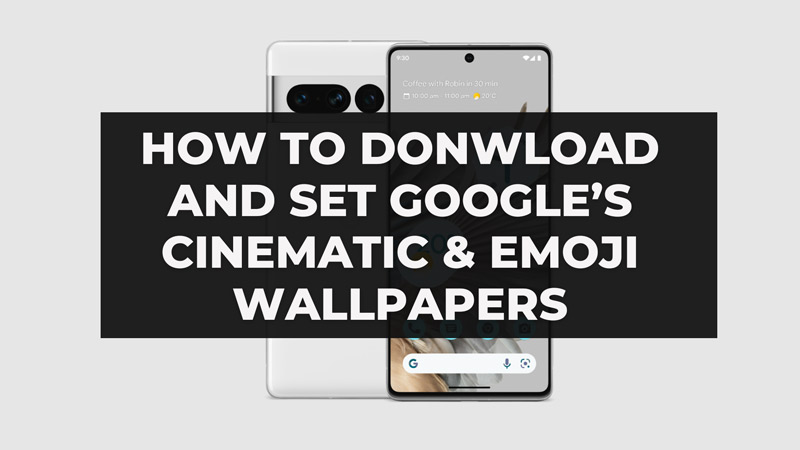
Google announced many new features in Google I/O Meet 2023. Google Cinematic Wallpaper, Emoji Wallpaper, and Generative AI wallpapers were the highlights among all. Users can use the default Wallpaper & Style option in their device to set and use it. This guide will help you how to download, set and use the Cinematic and Emoji Wallpaper. As of now, all these new wallpaper features are exclusive to Google Pixels only. Also, you must have a Pixel 6 or above to use this feature with June 2023 feature drop update installed to it.
How To Download Google Cinematic Wallpaper & Emoji Wallpaper?
To get this feature to your Google Pixel, you must update your device to the Google Pixel Update – June 2023 or above. Follow the steps below to install the latest update available for your device:
- Open the ‘Settings’ app on your Google Pixel.
- Tap ‘System’ and then tap ‘System update’.
- Now, you’ll find the System Update status here. If any update is available it will prompt on the screen.
- Finally, follow the steps on the screen to Install the update.
Now that your device is ready, you can take advantage of the Cinematic and Emoji Wallpaper feature.
What Is Cinematic Wallpaper?
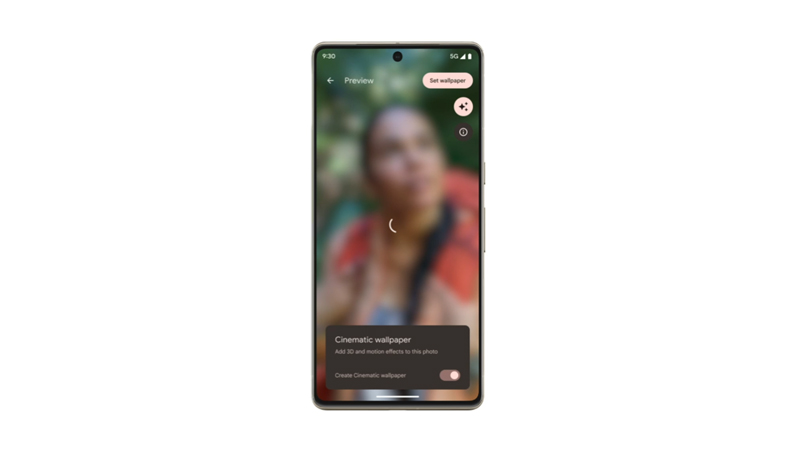
Google’s Cinematic Wallpaper is an AI-powered feature that lets you convert a normal plain image into a dynamic 3D image. This is done by using machine learning that differentiates the foreground and background of the image to create a depth effect.
The Wallpaper reacts when tapped on it and when the phone is moved. According to Google, “Cinematic Wallpaper uses on-device machine learning networks to transform your favorite photos into stunning 3D images. Watch them come to life when you unlock or tilt your device”. Since this feature lets you set any image, be it an image you clicked or downloaded from the internet, as Cinematic Wallpaper whenever needed. You do not need to save it every time. Read further to know how you can create and use it on your Pixel device.
Steps To Create
Follow the below-given steps to create Cinematic Wallpaper on your device:
- Open the ‘Settings’ App on your Pixel device. Alternatively, you can tap and hold anywhere on your device’s Home Screen.
- Tap into ‘Wallpaper & style’.
- Tap ‘Change Wallpaper’.
- Now tap on ‘My Photos’, and select the photo you want to use as wallpaper.
- In the Wallpaper Preview, click on the ‘Sparkle Icon’ in the top-right corner.
- Now Toggle to Create Cinematic Wallpaper.
- When done, tap on the ‘Set Wallpaper’ button.
- Lastly, select whether to set it for your ‘Home Screen’, ‘Lock Screen’, or ‘Home Screen and Lock Screen’.
What Is Emoji Wallpaper?
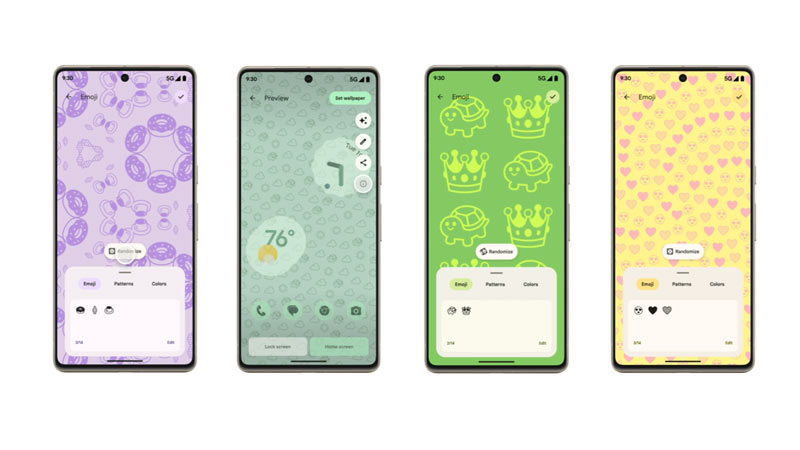
Similar to the iPhone Emoji Wallpapers, Google launched the Android Emoji Wallpaper, allowing users to create backgrounds for their devices. This can be created using a wide variety of emojis, colors, and diverse pattern mosaics, stacked, and more. Each Android Emoji wallpaper can feature up to 14 emojis in different patterns. These wallpapers are interactive and respond to screen touches. To create such eye-catchy wallpapers for your Google Pixel, read further.
Steps To Create
Follow the steps as explained below to create and use Emoji Wallpapers:
- On your device, go to the ‘Settings’ App. Also, you can tap and hold anywhere on your device’s Home Screen, to change the Wallpaper.
- Click on the ‘Wallpaper & Style’ option.
- Now, tap on ‘Change Wallpaper’.
- Next, click on ‘Emoji Workshop’.
- Now, select the Emoji, Patterns, and Colors tabs according to your preference. Additionally, you can tap on Randomize to let the app customize and surprise you.
- Next, click on the Tick Mark button located in the right top corner.
- You get the same Sparkle Icon to set it as Live Wallpaper.
- Finally, select whether to set it for your ‘Home Screen’, ‘Lock Screen’, or ‘Home Screen and Lock Screen’.
There you have it, the Emoji Wallpaper is created and set. Additionally, once the wallpaper is created, you get a share icon to share and save it to your device. As we mentioned earlier, both of these features are exclusive to Google Pixel as of now, although as Google stated “coming first to Pixel Devices”. It indicates we could see these features on other Android Phones as well in the future. That’s all you need to know on how to download and use Google Cinematic Wallpaper & Emoji Wallpaper on your device. While you are here, check out our other pixel guides like How to Restart Google Pixel 7 Pro or How to Use Macro Focus Mode on Google Pixel 7 Pro.
