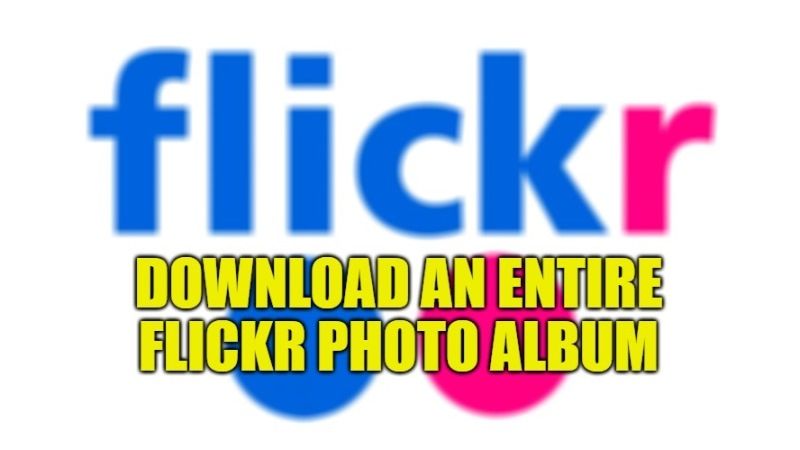
Flickr is one of the best photo-sharing websites that is used by many users, as it gives a good amount of free storage space to upload their pictures and videos. However, there are many users who have uploaded gigs of photos over time and want to download the entire photo in one go, but wonder how to do that. Is there a Flickr Album Downloader app or something available to do this? Well, there are a couple of workarounds that you can try, and in this guide, I will tell you how to download your entire photo album on Flickr.
Steps to Download an Entire Flickr Photo Album
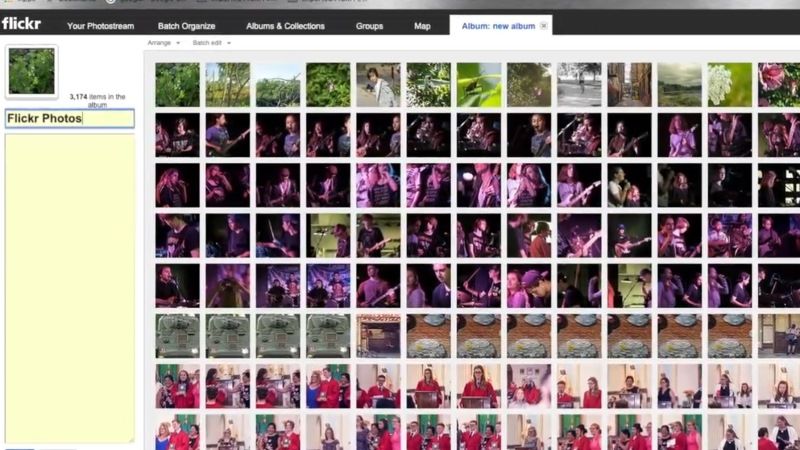
There is an easy solution to download all your data from Flickr, which includes your profile information, account preferences, photos, and videos. Here are the steps for downloading all of your Flickr data.
Method 1: Request All of your Flickr Data
- First, log in to your Flickr account and go to Account Settings.
- Just click on your profile photo at the top right-hand side corner and then click Settings.
- Navigate to the bottom of the page, and at the right side you need to click on “Your Flickr Data”.
- Note that you should have access to your email address or change it if you want.
- After that, click on the “Request my Flickr data” button.
- Wait for a couple of hours or for one day for the process to complete. You will get an email when the data is available for download.
- Once you get the confirmation email, go to the same Account Settings area on Flickr and there you will find multiple download links that contain all your photos and videos.
- Finally, click on the multiple “Download zip file” link.
Method 2: Download Photos from Camera Roll on Flickr
- First, log in to your Flickr account.
- On the top left side, you will see a link that denotes “You”, just hover the mouse over that link and click on the “Camera Roll” option.
- Choose all the photos that you would like to download. Note that here you will only get to choose 500 photos maximum at a time.
- Once you are ready to download the photos, at the bottom of the screen just click the “Download” link button which is located on the down-facing arrow.
- Flickr will give you the option to “Create zip files”, just click on it.
- After a short period of time, Flickr will offer you the download link of your photos in a zip file.
That is all you need to know about how to download an entire Flickr photo album. In the meanwhile, you can also check out our other guides: How to Get Back Deleted Photos from iPhone, and How to Get Photos From iPhone to Computer.
