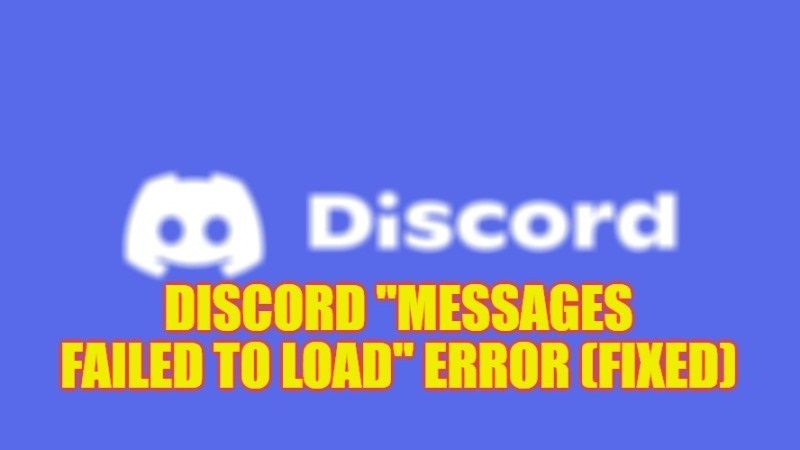
Discord is no doubt one of the best applications for chatting and building online communities. However, it is really irritating when you are having problems sending or receiving messages on the same chatting software. If so, then you are bound to get an annoying error message that states “Messages Failed to Load”. So, what causes this error and how do you solve it without giving up on the tool? Well, in this guide, I will tell you the different methods to fix Discord “Messages Failed to Load” error in detail below.
Fix: Discord “Messages Failed to Load” Error (2023)
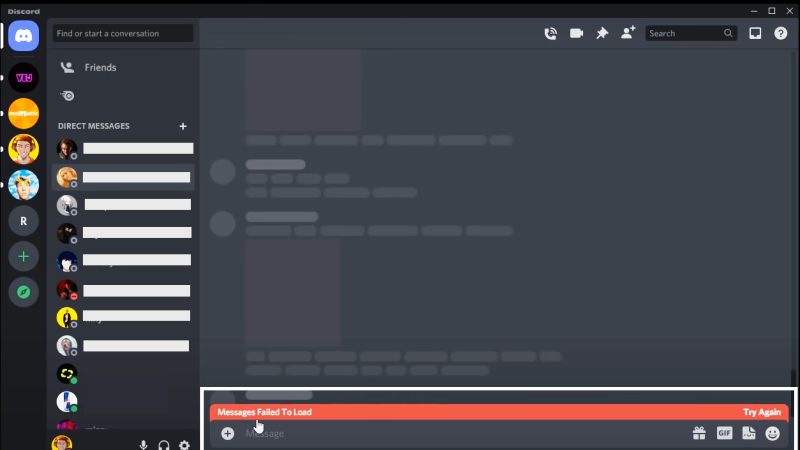
You can easily fix the Discord error “Messages Failed to Load”, all you need to do is either ensure that the Discord server isn’t down or else clear the Discord cache, etc. Below you will find the various methods to fix the Discord error message you are getting on your device.
1. Check and Ensure Discord Server is not down
The very first step to fix the “Messages Failed to Load” error on Discord is to make sure that the Discord server or its whole service is not down at the moment. For the same, you can visit the Discord status page and see if there are any server connection problems or not. If you see the “All Systems Operational” text on the Discord Status site, it is not a server issue but something wrong on your device which is throwing the Discord error. So, try the next solution given below to solve the Discord issue.
2. Clear Discord Cache
- In the Search bar on the Windows operating system, type Run and click on the first result to open the Run app.
- In the Run dialog box that opens, type the following command and press Enter key:
%appdata%/discord - A new File Explorer window will open with Discord’s AppData folder path.
- In the same folder, you need to search for the cache folders and right-click on Cache, Code Cache, and GPU Cache and select Delete for each of the folders.
- That’s it, in this way, you have finally cleared the cache of Discord.
3. Make sure you are not using a proxy
- Type Control Panel in the search bar and press Enter.
- Go to Networks & Internet > Internet Options.
- Next, under the Connections tab, click LAN settings.
- Check Automatically detect settings and make sure “Use a proxy server for your local network” (these settings will not apply to dial-up or VPN connections) is unchecked.
That is everything you need to know about how to fix Discord “Messages Failed to Load” error. If you are searching for more Discord Troubleshooting Guides, check out our other articles only on our website TechNClub.com: How to Schedule Messages and Events on Discord, How to Install Discord on Steam Deck.
