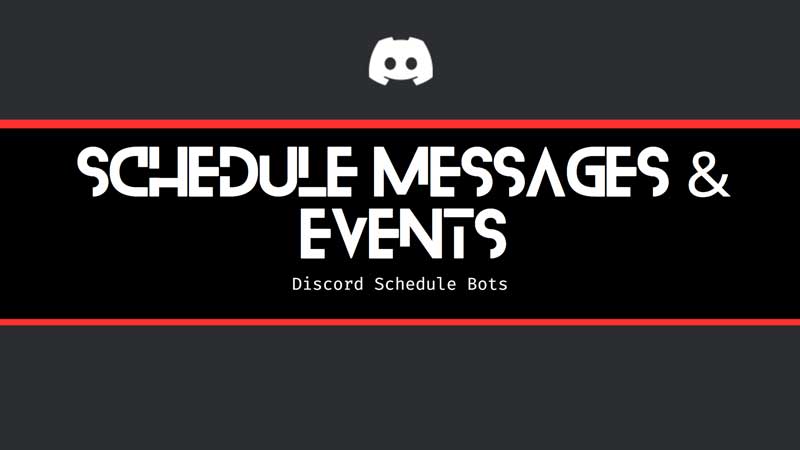
Scheduling Messages in Discord allows you to inform planned announcements. Discord does not have an internal feature to schedule messages. But you can schedule events, through Create Event settings. For scheduling messages, there are some bots. This guide has a solution for both. First, you can check out the steps on how to schedule Discord messages using bots. And in the second part of the guide, you can learn how to schedule an event and set a future date for an announcement in Discord.
Best Message Scheduling Bots for Discord

To schedule messages add Message Scheduler boot to your Discord Account. This bot can execute the common on a set date and time. By default, Discord has not internally implemented this feature. Follow the steps below to learn about using the bot also you can watch the video for detailed steps.
- Invite Message Schedular Bot to your Discord Server.
- Use s!new Command to generate a new Scheduled Message.
- Type Message Title and then type Message Body.
- Select the Channel and then type None if you do not want to repeat this message.
- Provide the Date and Time for the message to appear in the Sever.
Watch the video for detailed steps to know more about the commands required to schedule the message. Once you are done with the message you can type s!list to check the scheduled message.
Steps to Create A Future Event in Discord

- Right Click on the Server Name and Scroll down to Create Event.
- Click on Voice Channel > Select Channel “General” > Next. (Skip General if you have a separate Channel)
- Add an Event Topic, then Start Date and Start Time.
- To provide attendees with more details add a detailed Description and Upload a Cover Image.
- Click on Next to see a Preview of the Event.
Last click on Create Event to create a Future Event in Discord. You can create multiple events and this will auto-start based on your future date and timing. Watch the video below to see the full steps.
So this is how you can schedule a message or event on Discord. There are many other bots that can make the task much simpler. But it is recommended to use bots that are popular. As they require al to of server permissions, they can also create bugs or errors in the chat room.
