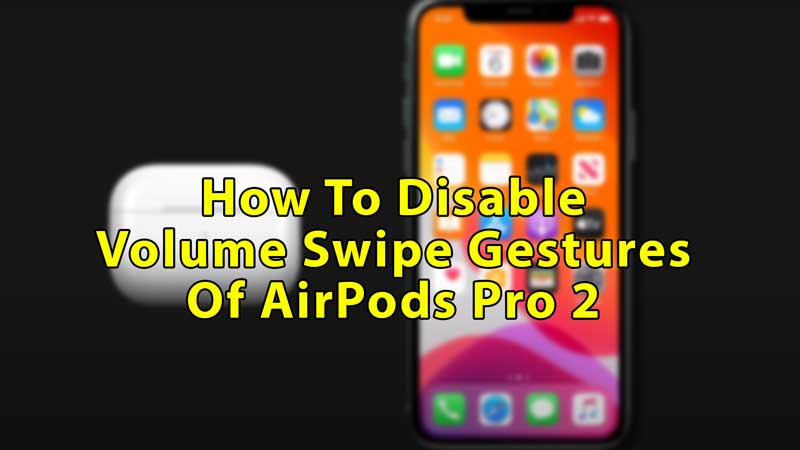
AirPods Pro 2 comes with some new and unique features, such as noise cancellation for one pod and a Volume Swipe gesture that lets you adjust the volume of your pods by swiping up and down on the groove of your AirPods. And it moves in increments, which ensures that you don’t accidentally turn the volume up to full or down while swiping. In this guide, you’ll learn how to enable or disable the volume swipe gestures on your AirPods Pro 2 using your iPhone.
How to Enable or Disable Volume Swipe Gestures on AirPods Pro 2
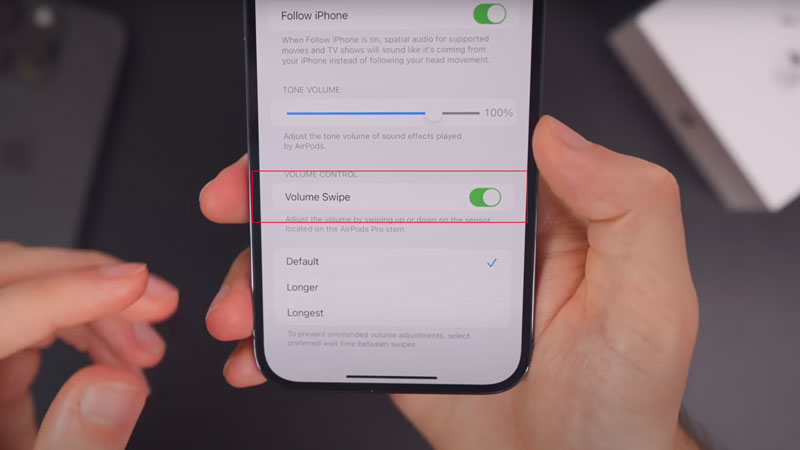
Even though this is a cool feature, you might not be comfortable with it as it is your habit to adjust buds now and then, but every time you do that your volume goes up or comes down. No need to worry in those cases, just follow the steps mentioned below to disable or enable the Volume swipe gestures of your AirPods.
- Open your AirPods case and go to the Settings app from your iPhone.
- Tap on Bluetooth and select your AirPods to connect them.
- Once your AirPods have successfully connected, tap on the info icon next to your AirPods name.
- Scroll down to see the “Accessibility” option, and tap on it.
- If you cannot see the accessibility option, then come back to the main settings page, choose your connected AirPods, scroll down and select the “Accessibility” menu.
- Scroll down a little further and you’ll see the “Volume Swipe” toggle, turn it on or off.
- If it is green, it’s on, and if it’s white, it’s off.
- Below that option, you’ll also see swipe options to prevent unintended volume adjustments.
- There are a total of three adjustment times: default, longer, and longest.
In this guide, you saw how to disable or enable the Volume Swipe gestures of your AirPods Pro 2 and change its adjustment time. Looking for more such articles, then check out: How to Use Precision Finding to Locate AirPods Pro 2 With Your iPhone and Best Wireless Charging Cases for AirPods.
