
The keyboard system on iPhone and iPad is of great use for typing text. Everyone may have noticed that by default the iOS keyboard plays a sound (a sort of ‘click’) every time you type a character. If you think iOS keyboard sounds are too much, you will probably want to figure out how they can be turned off once and for all. In this guide, you will learn how to disable those default keyboard click sounds on iPhone and iPad running on iOS 8 and later versions of the operating system.
How to Turn Off Keyboard Click Sounds on iPhone and iPad
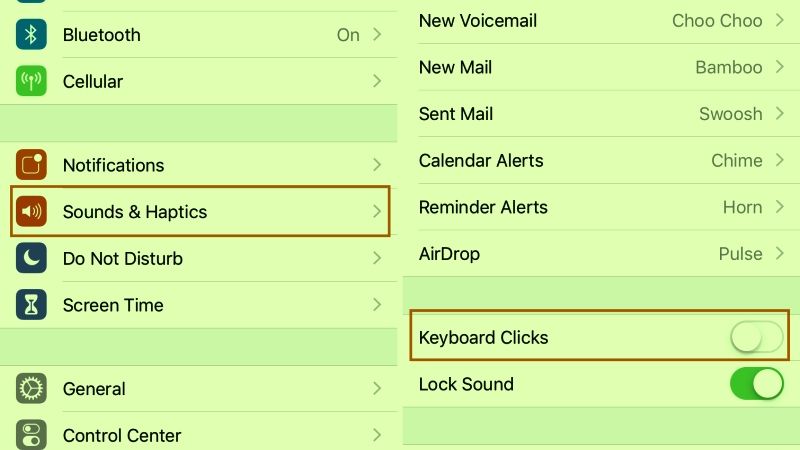
The quickest method to disable keyboard clicking sounds in iOS 8 is to use the Mute slider. This is the switch found on the left side of the iPhone, just above the volume rocker. When pulled forward, your iPhone is in Sound mode; when pushed back, the iPhone is in silent mode.
Using the iPhone’s Silent mode is the easiest and fastest method; Unfortunately, it’s not a perfect solution. The Mute button in fact frees you of all the sounds on your iPhone, including any type of music you are listening to at that moment, or game audio and ringtone alerts. So, if you intend to listen to music, play games, if you want to hear incoming messages via the ringtone or any other sound-related option, then you must remember to re-enable the sound as soon as you are finished using the keyboard.
This technique also works with some iPads (sort of). Most iPads have a Mute switch, like the iPhone (it’s on the right side, above the volume buttons), but this switch actually does twice as much as the iPhone device: the user can use it to either set to mute and unmute the volume and to lock and unlock screen rotation (that is, it will not let you to rotate the screen when you turn on the iPad).
If your hardware switch is set to lock/unlock screen orientation, you will have to go into the Settings app, tap General, then under Use Side Switch, and click Mute. This applies to all older iPads.
Note: When you mute your iPad, you won’t hear the following sounds: alerts, notifications, sound effects, game audio. Instead, you will still hear the sounds of media content, such as music, podcasts, movies, videos, and TV shows.
Disable Keyboard Click Sounds on iPad and iPhone through Settings
Another best way to turn off loud keyboard-clicking sounds on an iPhone or iPad is to use the sound options in Settings. Here’s how to turn off keyboard sounds by going to Settings:
- On your iPhone and iPad, press the Settings.
- Then search for Sounds & Haptics and tap on it.
- Scroll down and press the toggle button of Keyboard Clicks to turn it off.
That is everything you need to know about how to disable keyboard click sounds on iPhone and iPad. For more iPhone Tips and Tricks, do not forget to check out our other guides here: Playing Stadia on iPhone & iPad in Safari, and Using Apple Music Sing on iPhone and iPad.
