
iOS 16 came with many wallpaper customization features like setting the time behind the lock screen wallpaper or setting the weather widget on the lock screen. Although, several users who like to customize their wallpaper might change it from time to time. Since the latest operating system for iPhone has made a lot of changes in its features, some traditional methods don’t work on Apple devices with the new iOS version. Hence to delete wallpapers, iOS 16, this guide will help you.
iOS 16: How to Delete Wallpaper (2023)
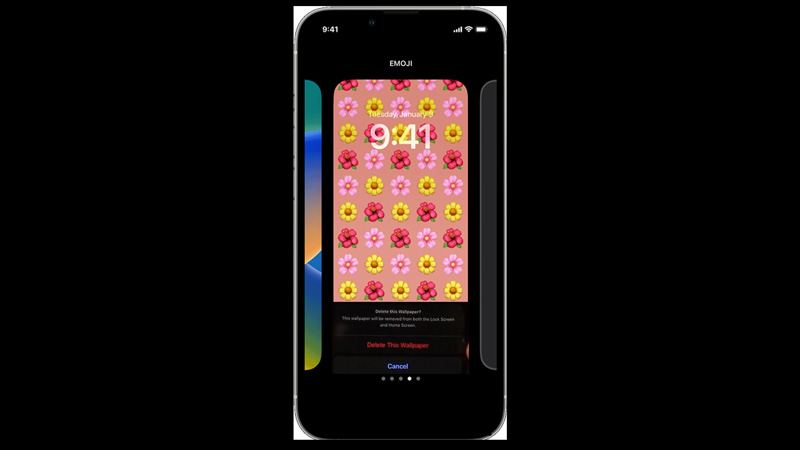
To delete wallpaper on your iPhone with iOS 16, follow these steps:
- Unlock your iPhone using your face id, fingerprint, or passcode and stay on the lock screen window.
- Press and hold your lock screen wallpaper until the customization window appears.
- Swipe up the wallpaper to reveal the ‘Trash’ icon at the bottom center of the customization window.
- Now tap on the ‘Trash’ icon.
- A message will prompt asking for confirmation.
- Tap on the ‘Delete the Wallpaper’ option, and the wallpaper will be removed.
Troubleshoot Deleting Wallpaper
Generally, users don’t face an error deleting wallpaper, but for some reason, if you can’t delete wallpaper, follow these steps:
- Update your iPhone by going to Settings > General > Software Updates > Download and Install.
- Also, you can force restart your device by pressing and releasing the volume up and down buttons in an alternate manner, then press and hold the power button until the Apple logo appears.
- If the above two methods fail to fix the issue, you can factory reset your device. But before resetting we recommend having a proper backup to avoid data loss.
That’s everything covered on how to delete wallpaper on iOS 16 iPhone. Also, check out our other guides, such as How to set different lock screens and home screen wallpaper or How to copy and paste pictures on iPhone with iOS 16.
