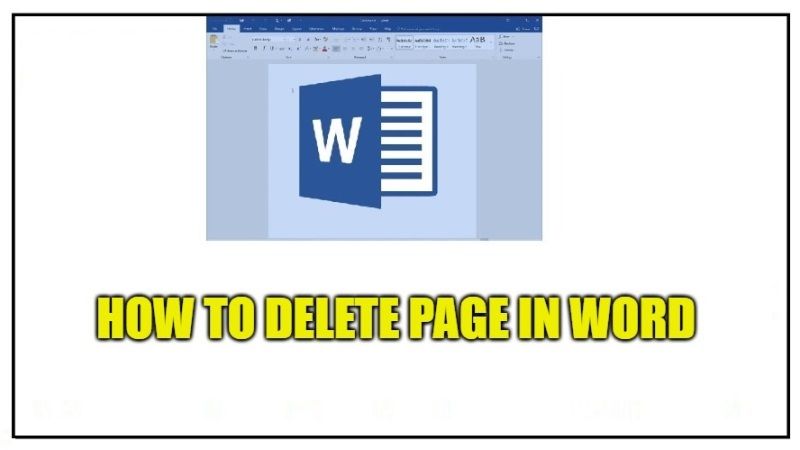
It might have happened to you, while modifying documents in Word, that one or more pages remain there empty or blank, even if they have no contents. This issue happens when you have to print the document and you forget to configure the printing in order to print only the useful pages and therefore you end up with printed sheets only. Don’t worry, as in this guide I will take care of explaining how to delete a page in Word.
How to Delete a Page in Microsoft Word (2023)
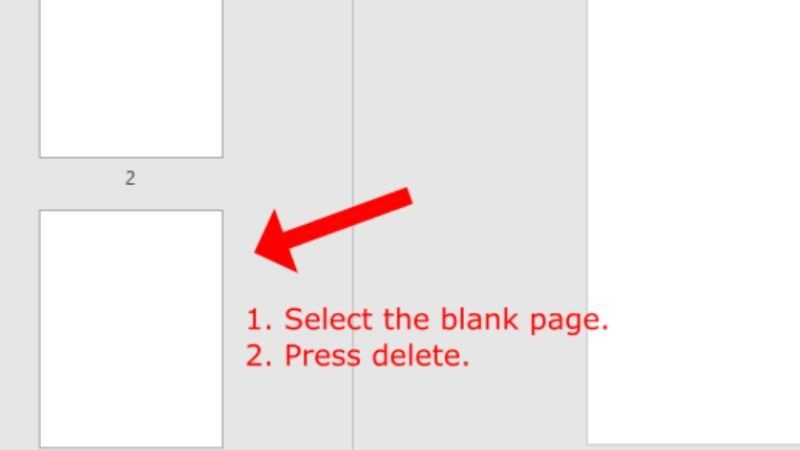
When you are inserting a page with text or images or graphics, and you are at the end of the page you are writing on, Microsoft Office Word will try to automatically add a new page. This new page might disturb and confuse the total page count of a document. So, if you want to delete it, you can do that quickly and easily.
Here’s how to delete a page in MS Word
If you are writing an important document in Microsoft Office Word it is often essential, especially for work files, to respect a certain number of pages. In case, this number is exceeded and you want to reorganize your work, you can delete one or more pages of the document by following these simple steps.
- First of all, you need to make sure you are in Print Layout mode by clicking on the top bar View and then Print Layout.
- You will also find other types of layouts: Read mode, Web Layout, and Zoom. Three pieces of information on the written text will also appear on the same bar on the top left: the number of pages, the number of words, and the spelling checker.
- After that tick mark Navigation Pane, and it will open a sidebar which will contain 3 tabs, namely Headings, Pages, and Results.
- Here, you have to click on the Pages tab that will show you all the pages of the document in the sidebar itself.
- Finally, you can now click on the extra blank page to select it and then press the Delete button on the keyboard to remove that Word page. If you would like, then you can also delete the extra blank page by just pressing the BACKSPACE key on your keyboard.
Deleting a Blank Page in the Middle of a Word Document
You can also try turning on the Paragraph button to see where all the line breaks are in your Word document. To do this, follow the steps given below.
- Go to the “HOME” tab and click on the ¶ button or alternatively press these keys simultaneously: Ctrl + Shift + 8.
- If the blank page is located in the middle of your Word document, it will be because you pressed the “Enter” key too many times to go all over again.
- With Paragraph marks turned on, you will be able to see all the places where you left off the text.
- Now you just have to select and delete them once and for all by pressing the Delete button.
That is everything you need to know about how to delete a page in Microsoft Office Word in 2022. While you are here, you might be also interested to know about How to Convert PDF to Word on Mac, and How to Get Free Microsoft Word.
