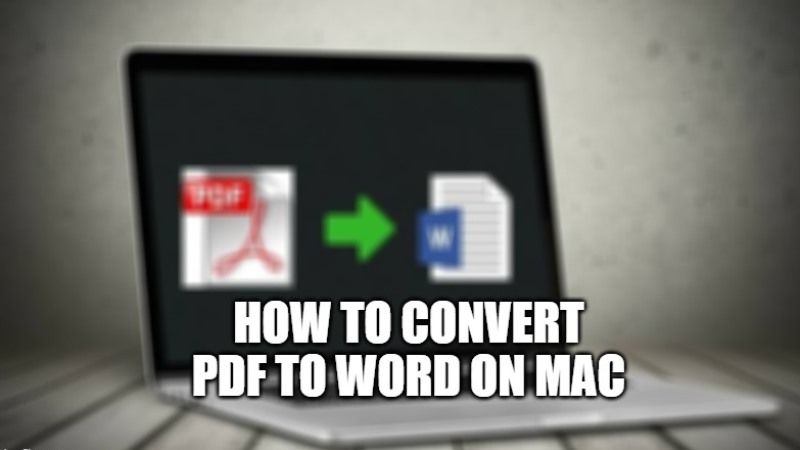
Do you want to use an application to convert PDF to Word document on Mac but would like to avoid purchasing very expensive commercial software, or even to subscribe to subscription services such as those of Adobe and its Acrobat Pro? Well, you don’t have to worry now, as we have got you covered in this article. In this tutorial, I will explain a free solution to convert all your PDf files to Word documents on Mac.
How to Convert PDF to Word on Mac for Free (2022)
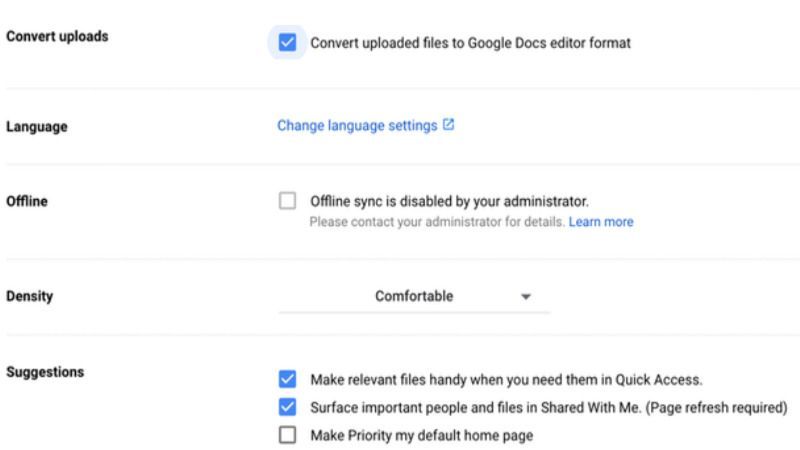
In this article, you will certainly be able to learn how to convert your PDFs into DOC or DOCX files and edit them as you like. There are many applications that might be right for you. Not to mention online services, which in many circumstances are also more effective and easier to use than traditional software.
However, in this tutorial, I will also talk about the in-built Preview app of Mac that can be used to convert any PDF to Word document. Here are the different methods to convert PDF files to Word documents on Mac for free:
Method 1. Converting PDF Files into DOCX using Google Docs
- On your Google Chrome browser, open the Google Drive website and log in to your account.
- Now you have to click on the gear icon which is located on the top right side.
- In the drop-down menu, click on Settings.
- Under the General option, on the right side you will have to tick mark the box next to “Convert uploaded files to Google Docs editor format”.
- On the top left corner, click on New > File Upload and then browse any PDF file on your computer and upload it to Google Drive.
- Now, click Open and your PDF file will now open with Google Docs.
- After that go to the File menu, choose Download, and select the option for Microsoft Word.
- Finally, the file will not be downloaded on your computer as a Word document.
Method 2: Converting PDF file to Word on Mac using Preview App
- First of all, you need to right-click on your PDF file and select Open With.
- After that select Preview from the list of apps.
- Now you have to choose the text you want to copy and press Command+C keys together.
- After that, you have to go to Pages or Microsoft Word on Mac and paste the text into the document by pressing Command+V keys together.
- Finally, save the same file as DOC or DOCX by going to File > Export To > Word, in case you are using Pages.
Done.
And that is everything you need to know about how to convert PDF files to Word documents on Mac for free. While you are here, you might be also interested to know how to enable dark mode on Mac, and what is Automator and how to use it on Mac.
