The Photos app in iPhone 14 with iOS 16 is enriched with a rather useful feature that could also help us free up the internal memory of the device. In fact, a tool has arrived that can identify the presence of duplicate photos on your iPhone. Not only this will save some storage space on your iPhone but also clean the in-built album as well. So let’s see how to delete duplicate photos on your iPhone 14 with iOS 16 or later operating system.
iPhone 14: How to Delete Duplicate Photos (2023)
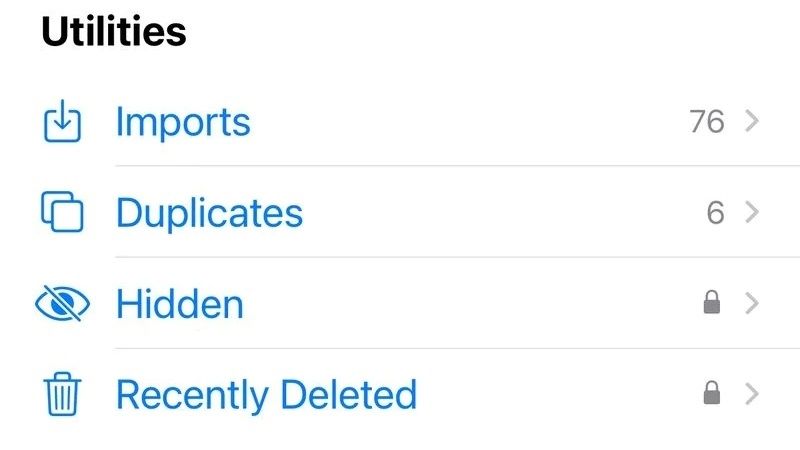
It is very common to find ourselves taking the same photo several times or downloading the same wallpaper by mistake on our iPhone 14. We often forget to delete the copy, which therefore remains unused in the iPhone and therefore takes up too much storage space in the internal memory unnecessarily. Hence, to delete all these duplicate photos on your iPhone 14, you can check out the methods below to resolve the issue:
- In order to go and view and delete the duplicate photos on your iPhone, the first thing you need to do is open the Photos app,
- Then tap on the Albums tab and scroll down until you find the More section.
- In the More section, tap on the Duplicates item, which will already show you a preview of the number of duplicates found by the app.
- Once in this section, you will be shown the duplicates that have been found. Photos that are considered duplicates by the app can be merged into a single file by simply tapping the Merge button next to it.
- To complete the operation, just tap on the Merge duplicates button from the pop-up that appears on the screen.
- Finally, if you don’t want to merge the duplicate photos, then you can simply delete them as per your choice.
That is everything you need to know about how to delete duplicate photos on your iPhone 14 with iOS 16. For more iPhone 14 Tips and Tricks, check out other guides only on our website TechNClub.com: How to Lock Photo Album on iPhone 14, and How To Flip Camera in iPhone 14 while Recording.
