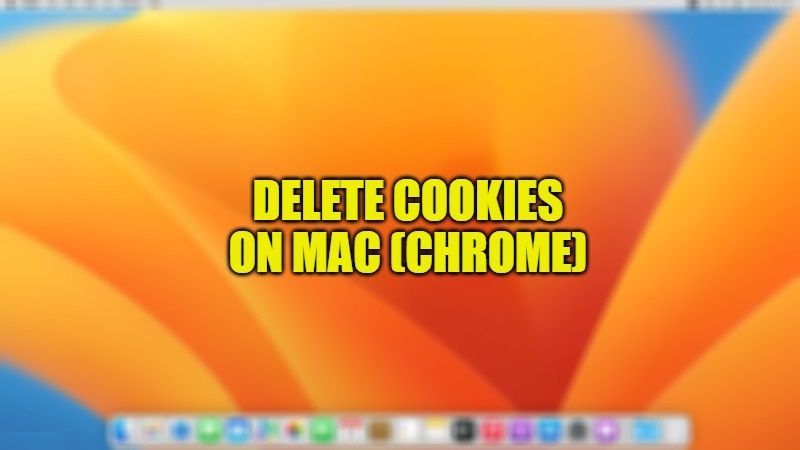Clearing your Google Chrome cookies on Mac involves deleting all information stored by the browser while browsing the web. This will remove your visit list and all browsing data from all devices where you’re signed in to your macOS. In addition, deleting the cookies will also fix problems related to the browser and protect your private information as well. In this guide, you will learn how to delete cookies in Google Chrome on Mac Ventura.
Mac Ventura: How to Delete Cookies in Google Chrome
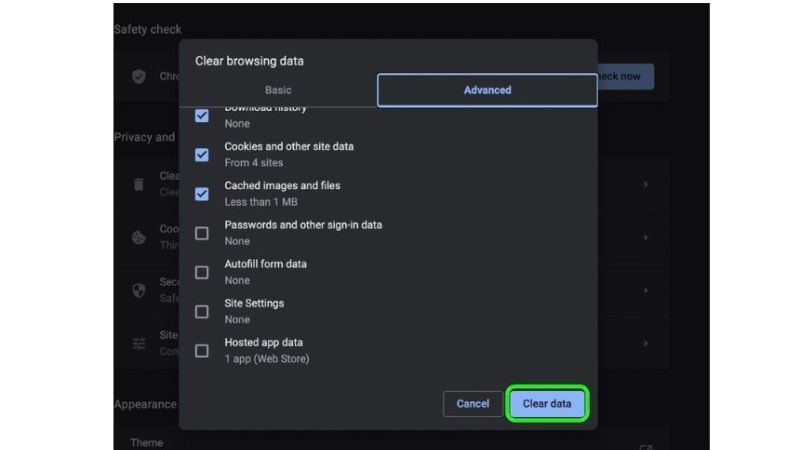
Even though the inbuilt Safari on Mac is the most preferred browser for Apple users, there are also a few users that use Google Chrome on a regular basis. However, like every other browser, Chrome also uses the same functionality of saving cookies to speed up your browsing experience. Even though this seems like a good option provided by the browser, but still there might be some situations where you would like to delete the cookies and start afresh. In order to do that, check out the method to remove Google Chrome cookies on Mac Ventura below:
- First of all, open Google Chrome on your Mac Ventura.
- On the top right corner, click on the three dots (usually called the Customize button).
- In the drop-down menu, click on Settings.
- In the left sidebar, click on the Advanced option.
- Then on the right side, click “Clear browsing data” which you will find under the “Privacy and security” section.
- In the next window, you will get two tabs, namely Basic and Advanced tabs.
- In either tab, you can select the checkboxes for browsing history, cookies and other site data, cached images and files, etc, and then click on Clear data to delete whatever you have selected.
- That’s it, in this way all the cookies from Google Chrome will be deleted on your Mac Ventura, just restart your browser to start afresh.
And that’s everything you need to know about how to delete or remove cookies in Google Chrome on Mac Ventura. If are looking for similar types of articles on Mac Ventura, check out our other guides on How to AirPlay from Mac Ventura to TV, and How to Install Brew on macOS Ventura.