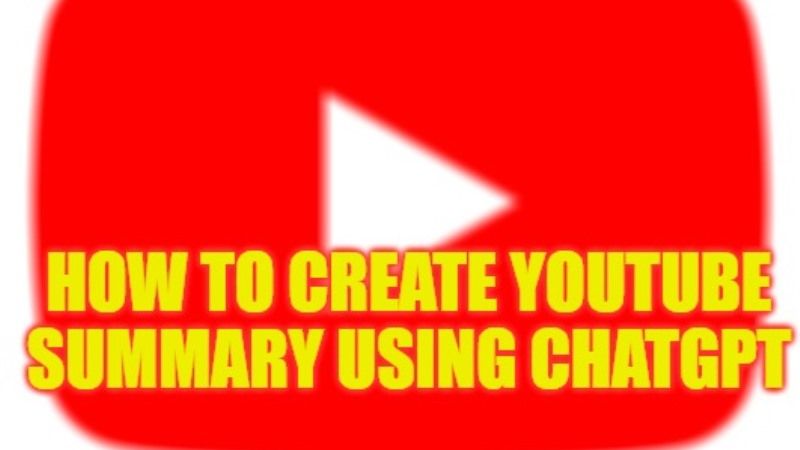
If you want to create a YouTube summary using the ChatGPT AI tool, don’t worry, as we have got you covered. In this guide, you will learn how you can use ChatGPT to summarize YouTube videos in the simple steps below. This is very helpful if you use YouTube to get details on various subjects. There are also some online tools that you can use to summarize a YouTube video, and in this tutorial, you will be able to find out all of those tools.
How to Use ChatGPT to Summarize YouTube Videos (2023)

You can easily create YouTube Summary using ChatGPT with the help of a Google Chrome extension called YouTube Summary with ChatGPT. This extension will help you to summarize YouTube videos with ChatGPT very swiftly.
Steps to Download and Install YouTube Summary with ChatGPT
- First of all, download the code from this GitHub link.
- Once your download is complete, right-click on the file and select Unzip to extract the file.
- Launch the code in your most used IDE, for example, VS Code.
- After that open Terminal and run this command: npm install.
- Again you have to run all these commands one by one to get webpack to generate the dist folder: “npm run build” or “npm run build-release”.
- Launch Google Chrome now and open this Extensions page by typing this command and pressing Enter key: chrome://extensions/
- On the top side, click on the toggle switch to enable Developer mode.
- Finally, click the “Load unpacked” button and select the dist directory and then install and enable the extension “YouTube Summary with ChatGPT”.
How to Use YouTube Summary with ChatGPT
- Open any video on YouTube.
- On the top right side, click on the small box labeled with “Transcript & Summary”.
- Then click on the “View AI Summary” button.
- This will automatically copy the prompt and launch the ChatGPT page.
- Finally, on your macOS, just press the Cmd + V keys together on your keyboard.
That is everything you need to know about how to create a YouTube summary using ChatGPT. If you are searching for more ChatGPT Tips and Tricks articles, check out our other guides only on our website TechNClub.com: How to use ChatGPT plugins, and How to fix “We’ve detected suspicious behavior” Error on ChatGPT.
