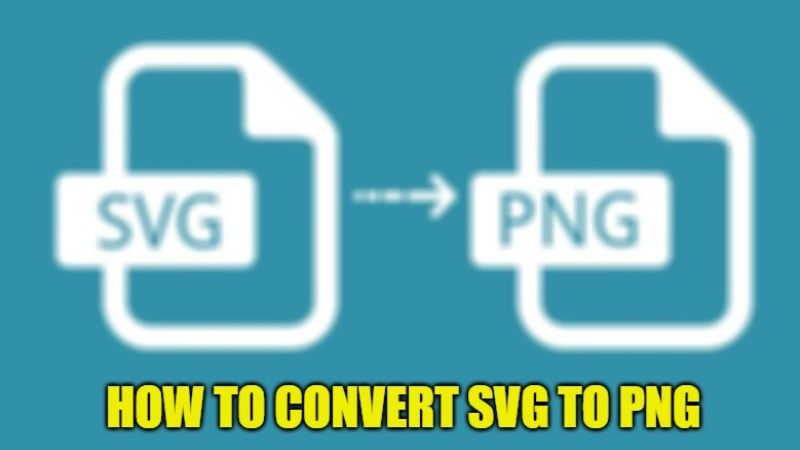Since SVG (Scalable Vector Graphic) image format is not a classic image file, you might be wondering how to open it on your Mac. Well, there are literally various workarounds that you can use to solve this problem. And the best way is to convert them to different image formats so that you can view them easily on your computer. In this guide, you will learn how to convert SVG to PNG file format on your Mac computer.
How to Convert SVG to PNG on Mac (2023)
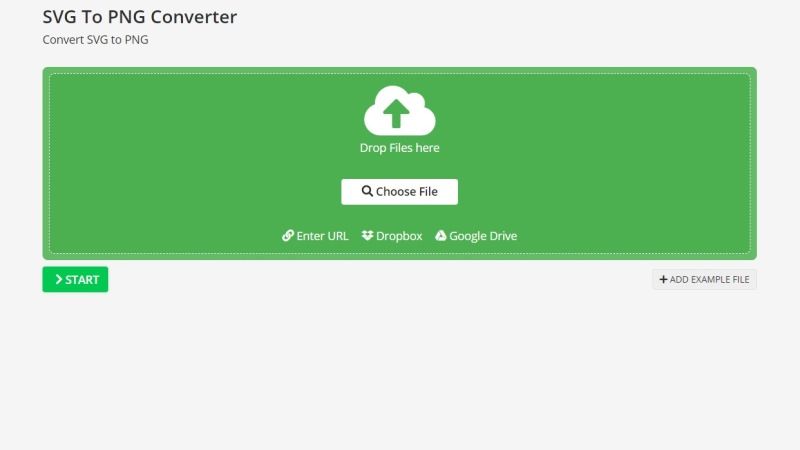
There are several methods to convert SVG image format to PNG or JPG on your Mac system. You can simply use an online converter on the Internet or can also use some converter programs available to do the job for you. Here are the different ways to convert SVG to PNG on your computer:
Method 1: Using Safari Browser
- First, open the Safari browser on your Mac.
- Then, go to the location where you have saved the SVG file, just drag it on Safari browser.
- Press these key combinations on the keyboard to take a screenshot of the SVG file: Shift + Command + 4.
- The same image file will be saved in PNG format.
- That’s it, you just need to simply save the same image format anywhere on your desktop.
Method 2: Using Online Converter
- Go to image.online-convert SVG to PNG website on your Safari browser.
- Click on Choose Files and browse to the location where you have saved the SVG file on your Mac system and upload it on the same website.
- Then, click on the Start button.
- On the next page, the process of conversion will begin.
- Finally, after a couple of seconds, you will get the image file in PNG format directly on your Mac system.
That is all you need to know about how to convert SVG to PNG file format on your Mac system. While you are here, you might be also interested to know How to Convert M4A to MP3, and How to Convert WebP to GIF.