
MPEG-4 files containing only audio data are usually saved in M4A format. This format is compressed by the Advanced Audio Coding (AAC) codec or the Apple Lossless Audio Codec (ALAC). M4A files compressed by the AAC codec are smaller in size and ideal for storing music files, podcasts, and audiobooks. Although widely used, the M4A format is still incompatible with some audio players, hence it is important to convert it to MP3 file format. In this guide, you will learn how to convert M4A to MP3 files below.
M4A to MP3: How to Convert (2023)
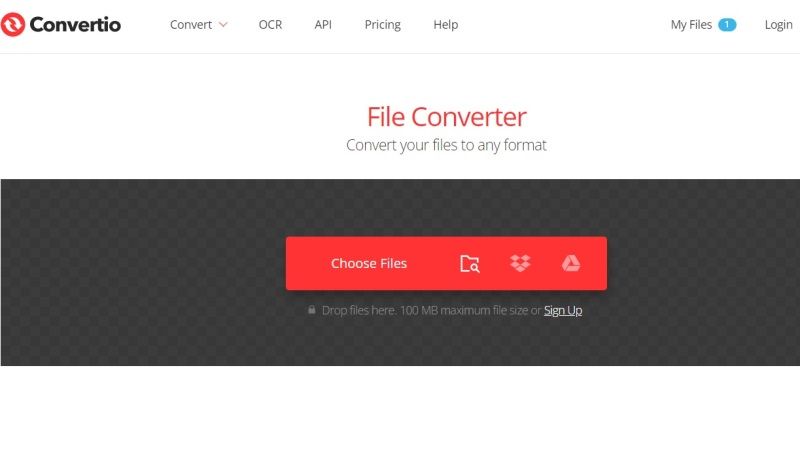
In this article, we will introduce various methods to convert M4A to MP3 on Mac and Windows. You can either use a Video Converter tool or can even convert online for free, just follow the workarounds given below.
Method 1: Using AnyMP4 Video Converter Ultimate
You can use AnyMP4 Video Converter Ultimate, which is available on both Windows and Mac, It will help you to convert video and audio files to other media formats to be compatible with any device. Follow the steps given below:
- First, download and install AnyMP4 Video Converter Ultimate on your PC or Mac.
- Open it, then click “Add File(s)”.
- Browse your drive and select the M4A file to convert to MP3.
- After importing the M4A file, click on the “Convert all to” menu
- Next, select the MP3 under the list of audio formats, then click “Same as source”. This option converts an M4A file to MP3 while maintaining the quality of the M4A file.
- Within seconds, the file will be converted and saved in the export folder.
- You can quickly access it by clicking the folder icon at the bottom of the window.
Method 2: Convert M4A to MP3 Online for Free
- Go to the Convertio website on your Google Chrome browser.
- Then, click on “Choose Files”.
- Browse your Mac or Windows computer to load the M4A file on the site and then click Open.
- On the site, click on the “Convert” button located on the right-hand side.
- The process of conversion will start.
- Once, the process is completed, you will get a Download button on the right-hand side.
- That’s it, just click on Download to get the MP3 file on your PC or Mac.
That is all you need to know about how to convert M4A to MP3. In the meantime, do check out our other guides on How to Convert WebP to GIF, and How to Convert PDF to Word on Mac.
