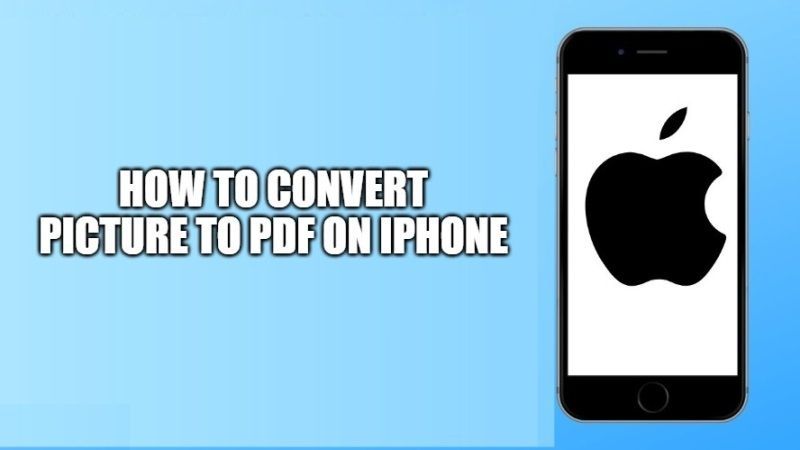If you are looking to turn a document photo into a PDF file or just convert a photo to PDF and you have an iPhone or iPad, you’ve come to the right place. In fact, in this guide, I’ll explain how to transform a photo into a PDF with iPhone using the features made available by iOS and without installing other applications or using external online services. Check out the steps given below to convert a picture to PDF on iPhone in this guide below.
Steps to Convert Picture to PDF on iPhone (2023)
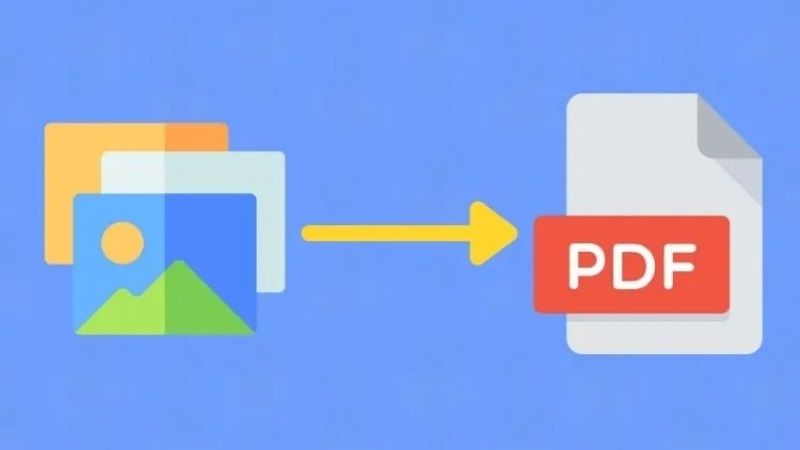
Just as the need to convert PDF to Word files on the Mac is frequent, the need to obtain a PDF file starting from a normal image is not rare at all. However, the Apple developers have seen fit to include a hidden feature in the iPhone operating system that allows you to convert photos to pdf in a few moments but above all without installing other applications in the App Store. But what does it take to perform this procedure? Let’s see it in detail below.
The method described below does not require special technical preparation and can be finalized by anyone who owns an iPhone with iOS 10 or later. In the end, the PDF document obtained can be saved on iCloud Drive, on the iPhone, or shared via e-mail or WhatsApp. Here is the procedure to follow to convert a photo to PDF:
- On your iPhone, first, open the Photos app
- Choose the picture you want to convert into PDF.
- Tap the share icon that appears at the bottom left (the square with the up arrow).
- Tap on the Print item.
- Enlarge the photo preview using two fingers (perform the pinch-to-zoom gesture).
- Tap the share icon (the square with the up arrow) that appears at the top right.
- Choose Save to File to save the PDF to iPhone or Cloud Drive.
- Or share the PDF via WhatsApp or email.
- Finally, iOS will take care of converting the photo to PDF and returning the final file ready to be shared or to add the signature.
Converting a picture into a pdf file is really a breeze by taking advantage of this feature available on iPhones and iPads. However, if you have to do more complicated operations, you can resort to some very effective software to edit pdfs.
That is everything you need to know about how to convert a picture to PDF on iPhone. While you are here, you might be also interested to know how to How to Remove iPhone Calendar “Virus”, and What Printer is Best for iPad and iPhones?