
This guide explains the various ways to connect an iOS device (iPad or iPhone, for example) to your TV, via the digital Lightning Digital AV adapter and an HDMI cable or via AirPlay (wireless connection). To connect an old iPad or iPhone there is finally a third way: the Apple composite AV cable. So, read the complete tutorial to use your iPhone or iPad on TV to watch movies, TV shows, and more.
How to Connect iPhone or iPad to TV (2023)
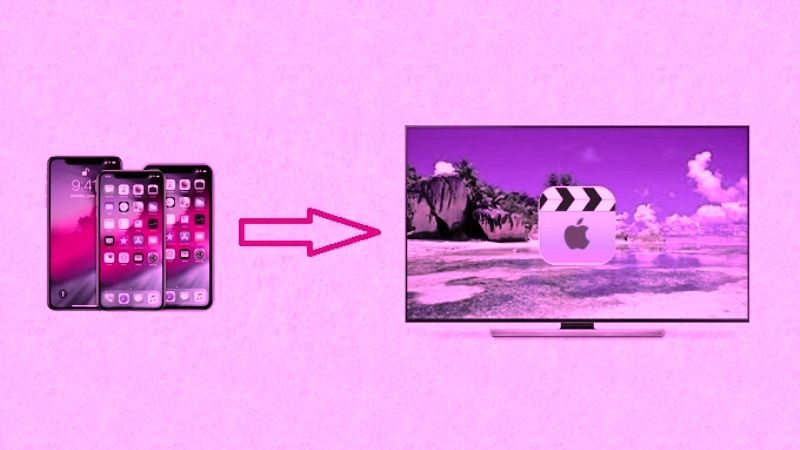
There are two main ways to send your content from an iPad or iPhone to a television: the first method is to connect the iOS device to a TV using the digital Lightning-AV adapter and an HDMI cable, or via AirPlay. Check out the various workarounds below for connecting the iOS devices to your television.
1. Connect an iPhone or iPad to a TV using a Lightning Digital AV Adapter
The easiest way to connect an iPad or iPhone to a TV is to purchase a Lightning Digital AV Adapter from the Apple Store ($49). You will also need an HDMI cable ($25). Here’s how to do it:
- First of all, connect one end of an HDMI cable to the HDMI port on the Lightning Digital AV Adapter and the other to an HDMI port on the back of your TV
- After that, simply connect the Lightning Digital AV Adapter to the Lightning port on your iPad and iPhone (this is the same port normally used to power your iPad or iPhone).
- Now you have to turn on your TV and make sure it is set to display video input from the HDMI socket (normally you use the remote control to choose between multiple HDMI inputs on your television).
- The main iPad or iPhone screen will then appear on the television.
- Now you can see anything on your iPad/iPhone screen on your TV.
- Open the Control Center pane and choose video output to enable specific content from your iPhone to be streamed to your TV.
2. Connect your iPhone or iPad to a TV using Apple TV and AirPlay
The next method to play content from your iPad or iPhone on your TV is to use an Apple TV and video streaming via AirPlay. To do this, follow the steps given below:
- First, get an Apple TV and connect it to your TV via an HDMI port, and then connect the Apple TV to your wireless network. Select the proper input on your Television and ensure that the Home screen of Apple TV appears.
- Make sure your iPhone or iPad is connected to the same Wi-Fi network as your Apple TV.
- Now, to stream a video using AirPlay with your Apple TV play a video within the Videos application of iPhone or iPad.
- Swipe up from the bottom of the screen to reveal the Control Center (you may need to swipe twice).
- Tap the AirPlay icon and select Apple TV.
- Press anywhere to get outside the Control Center and then press the Play button to watch any video.
- Look for the AirPlay icon in the apps.
- When a video is playing, press the AirPlay icon and select Apple TV, which will now start video streaming.
3. Connect an old iPhone or iPad to a TV using Apple Composite AV Cable
If you are using an old iPhone or iPad that has a 30-pin connector, the best choice would be to use the Apple composite AV cable (costs $45). It works similarly to the Lightning Digital AV Adapter. Still, the only difference is that you have to use the composite video input on your Television instead of using the HDMI cable. Also, ensure that you will only be able to watch the Standard Definition (SD) videos instead of High Definition (HD).
That is all you need to know about how to connect an iPhone or iPad to a TV. In the meantime, do not forget to check out similar types of iPhone Guides here: Mirroring iPhone Screen to a Smart TV, and Screencasting iPhone to TV.
