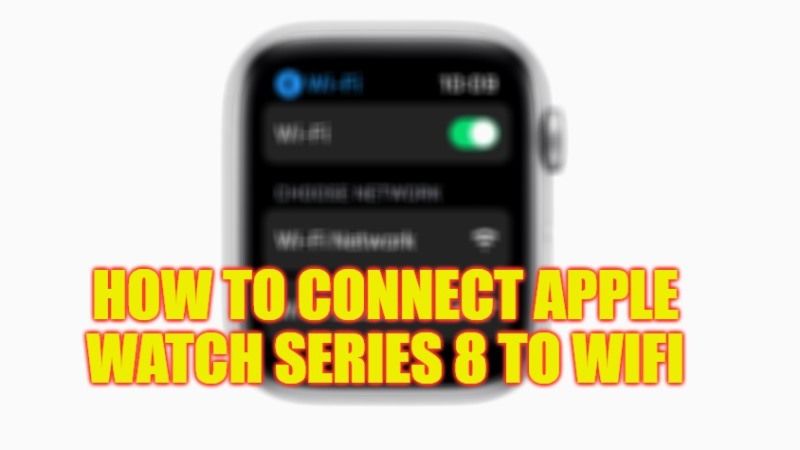Traditionally, the Apple Watch automatically connects to the Wifi network you use on your iPhone. However, you can also connect to any other network manually — directly from your Apple Watch. This ends up being very useful for people who have a model without a cellular connection and in those moments when the iPhone is not around. By connecting to a network through the smartwatch, it is possible to check the weather information, your emails, or send a message, for example. In this guide, you will find out how to connect your Apple Watch Series 8 to the Wifi network.
Apple Watch Series 8: How to Connect to Wifi Network
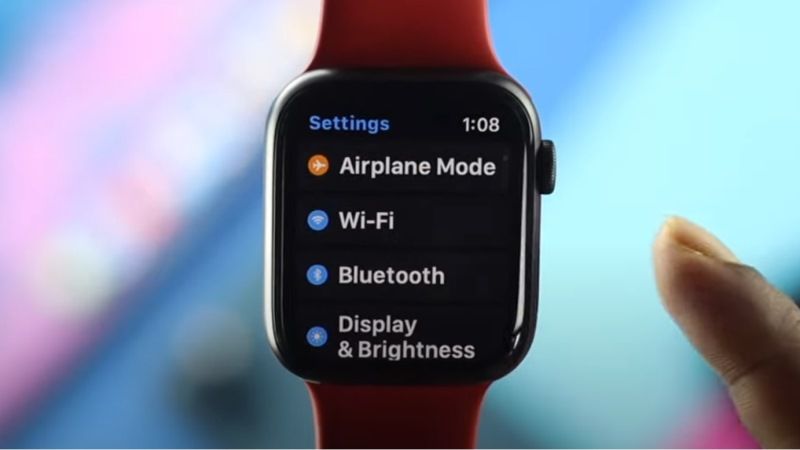
If you want to connect your Apple Watch Series 8 to Wifi network, don’t worry, as we have got you covered. Below, you will find out the steps on how to do that.
- First, update your Apple Watch Series 8 to the latest watchOS version.
- Now, go to the Settings app on your Apple Watch.
- Go to “Wi-Fi”.
- In the “Choose Network” area, tap the wireless network that you want to connect to.
- If it is protected, you can enter the password using the QWERTY keyboard or using the Scribble feature.
- To do this toggle, swipe your finger from bottom to top.
- You can also use password filling (by tapping the key icon) if you have saved it.
- After that, tap on the “Connect” option.
- Finally, your Apple Watch will be connected to the Wifi network that you choose.
It is good to make it clear that the Apple Watch does not connect to captive Wi-Fi networks (that is, those that require extra authentication through a separate window (such as in hotels, restaurants, or public Wi-Fi networks, for example).
For any other Apple Watch, you must run watchOS 5 at a minimum (which is compatible with Apple Watches Series 1 or later) to enjoy the Wifi connection. If your Apple Watch is a Series 6 or later, you can connect to 2.4GHz or 5GHz networks. For Apple Watches Series 5, SE or earlier, the connection is made using 2.4GHz networks only.
That is all you need to know about how to connect your Apple Watch Series 8 to the Wifi network. If you are interested in more Apple Watch Series 8 Tips and Tricks, check out our other guides only on TechNClub.com: How to Remove Scratches from Apple Watch Series 8, and How to Sync or Pair Apple Watch Series 8 to iPhone 14.