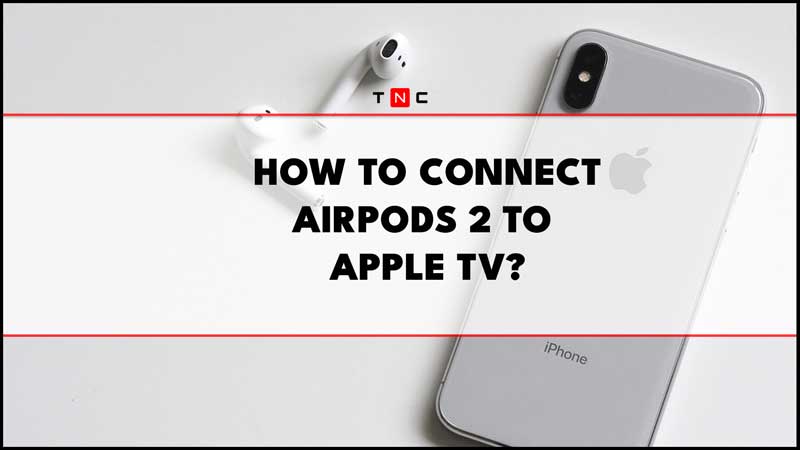In this article, we wanted to tell you how to connect your new AirPods Pro 2 earphones to Apple TV for Dolby Atmos Sound, even if you have already paired them to your iPhone. If you just have to open the small charging box for the first connection to the iPhone (with Bluetooth activated), it is quite different to connect them to another device, whether it is a Mac, Apple TV, or even an Android or Windows Phone device, and so on. Read the full guide below to pair the AirPods Pro 2 to your Apple TV.
Connect AirPods Pro 2 to Apple TV for Dolby Atmos Sound (2023)
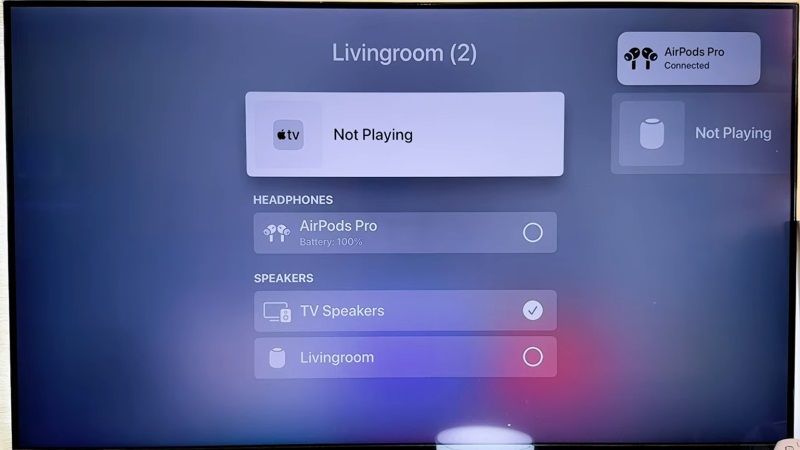 Source: Unboxingalism YouTuber
Source: Unboxingalism YouTuber
There are two ways to connect the AirPods Pro 2 to your Apple TV and below you will find all the steps required for it:
Pairing AirPods Pro 2 to Apple TV using linked Apple ID
You can easily pair your AirPods Pro 2 to Apple TV with your Apple ID if you use the same account on both devices. Thanks to the Apple ecosystem Airpods Pro 2 can be used with all the devices which are using the same Apple ID, here’s how it is done:
- Open the AirPods Pro 2 earphone case or put on the AirPods in your ears.
- Turn ON your Apple TV and go to the Home screen.
- Press and hold the Play/Pause button on the remote.
- Select the AirPods from the menu when they appear on the screen among the supported AirPlay devices.
Pairing AirPods Pro 2 to Apple TV without using linked Apple ID
If you’re trying to connect your wireless earphones to an Apple TV that isn’t linked to your Apple ID account, things get a little more complicated. Follow these simple steps:
- Open the earphone case or put on your AirPods in your ears.
- Press and hold the button on the back of the charging case until it starts flashing white.
- Turn on Apple TV and go to Settings.
- Select Remotes and Devices and then Bluetooth.
- Finally, tap the AirPods icon that appears as an option, and then tap Connect.
That’s all you need to know about how to connect your new AirPods Pro 2 earphones to Apple TV for Dolby Atmos Sound. While you are here, you might be also interested to know similar types of AirPods Guides here: Beats Studio Buds Plus vs AirPods Pro 2, and How to Disable Volume Swipe Gestures on AirPods Pro 2.