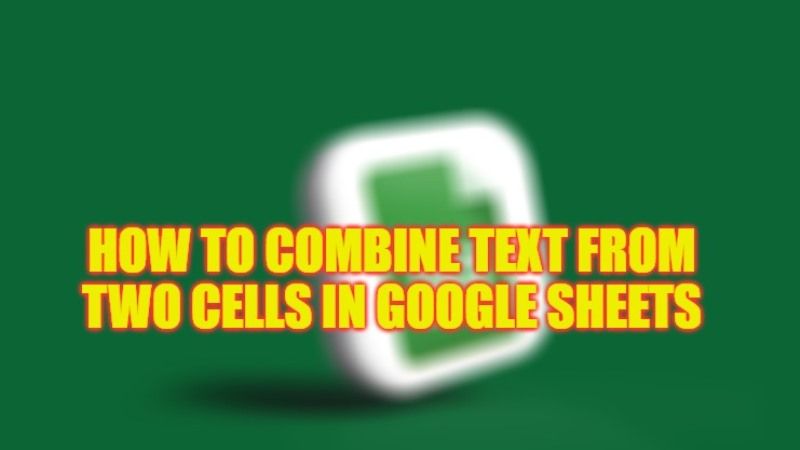If you want to work with numerical data on the PC, one of the best solutions is to use a spreadsheet program. There are several options here such as Microsoft Excel that integrates with Office, or Google Sheets. This last option also has the possibility of combining cells so that we can organize the spreadsheets. Therefore, we are going to show you how to combine text from two cells in Google Sheets in detail below, all in order to keep the spreadsheet well organized and easier to understand.
Google Sheets: How to Combine Text From Two Cells (2023)
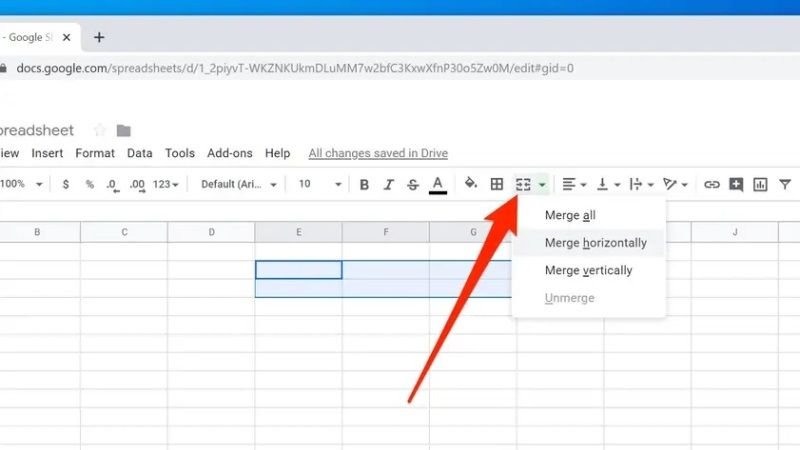
Google Sheets has the possibility of combining cells, becoming a perfect way to keep our spreadsheet well organized. In general, its most common use is usually carried out in the headers, to be able to identify the content in several columns. Although it is something that can be done perfectly anywhere on the sheet that requires it. These types of tasks allow us to manage the data in a much more complete way, taking into account the way in which the data is registered, so it can be very useful for us.
In the example given below, you will see how to use the CONCATENATE function to combine text with text in Google Sheets.
To combine text with text in Google Sheets, just use the ampersand “&” character between the texts or use the CONCATENATE function as shown in the example below. If you want to add a space between the text, just put the ” “. See the example below for where and how to use it.
| A | B | C | D | |
|
Text 1
|
Text 2
|
Formula
|
Description
|
|
| 2 | Mr | Dinesh | =A2&" "&B2 |
You will get the result of Mr Dinesh here. You can also use the CONCATENATE function. =CONCATENATE(A2; ” “;B2) |
| 3 | Mr | Raj | =A3&" "&B3 |
You will get the result of Mr Raj here. You can also use the CONCATENATE function. =CONCATENATE(A3; ” “;B3) |
| 4 | Mr | Vignesh | =A4&B4 |
You will get the result of Mr Vignesh here. You can also use the CONCATENATE function. =CONCATENATE(A4; B4). |
That is everything you need to know about how to combine text from two cells in Google Sheets. For more Google Sheets Tips and Tricks, check out our other articles only on our website TechNClub.com: How to Create Pivot Table in Google Sheets.