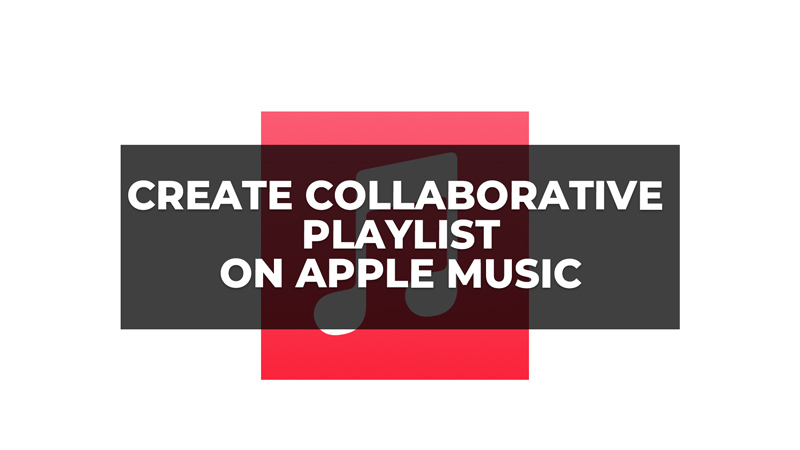Collaborative playlists on Apple Music lets you add, remove, and reorder songs together with other people who have access to the playlist. This can be a fun and easy way to discover new music, create themed playlists for parties or events, or simply enjoy listening to music with others. So, in this guide, we will show you how to create and share a collaborative playlist on Apple Music in a few simple steps.
How to Create a Collaborative Playlist on Apple Music?
You can create a collaborative playlist on your Apple Music app on your iPhone or iPad by following these steps:
1. Create a New Playlist
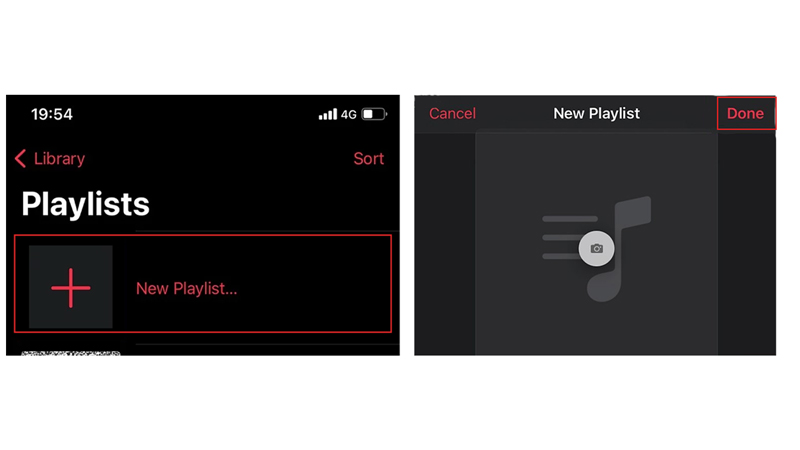
- Firstly, open the Apple Music app on your iPhone or iPad.
- Then tap the ‘Library’ tab from the bottom left corner of the screen.
- Now tap the ‘New Playlist’ button from the top right corner of the screen.
- Also, you can create a new playlist from any song by tapping the three dots icon and selecting Add to Playlist > New Playlist.
- Give your playlist a name and an optional description. Also, you can add a custom image for your playlist by tapping or clicking the ‘Edit’ button next to the playlist name.
2. Share the Playlist
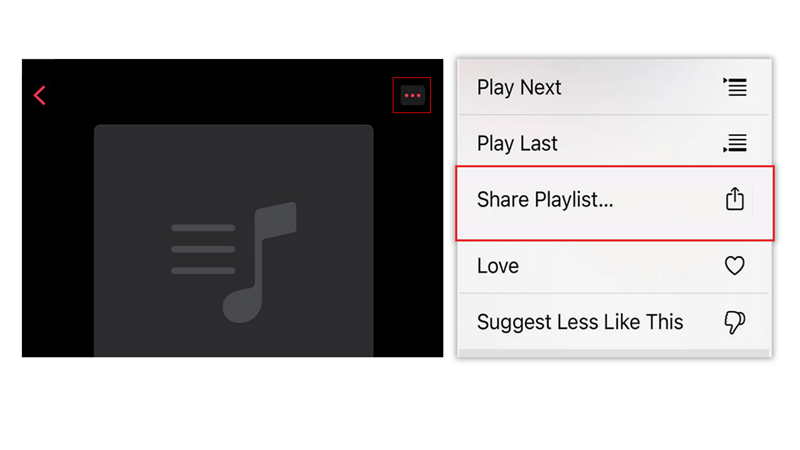
Now you can share the playlist by following these steps:
- Firstly, open your newly created playlist and tap the three-dots icon from the top right corner of the screen.
- Then tap the ‘Share Playlist’ button.
- Now you can select an app, such as iMessage, Twitter, Instagram, and more, to share your playlist with your friends.
- Your friends can open the playlist later and add or remove songs as they desire.
You have successfully created and shared a collaborative playlist on Apple Music. Now you can enjoy listening to music with others and discover new songs along the way. Also, Apple Music has got even better with the features like Crossfade on iPhone or iPad that was coming in the latest iOS 17 update to know more about the same, our guides on them will help you.