
If you want to prevent your iPhone 14 from lagging issues or being too slow, it is always recommended to close the tabs of the pages you no longer use. This makes your smartphone avoid unnecessary information running in the background when you use it. However, it is not always easy to know how to close the different tabs of your mobile phone. This is why we are going to teach you in this guide how to close all the different tabs on your iPhone 14 to make the use of your smartphone more fluid and more efficient.
iPhone 14: How to Close All Tabs (2023)
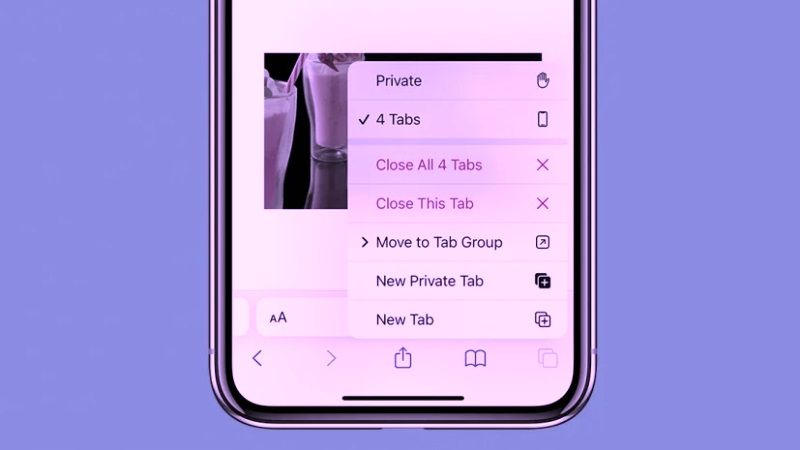
It is not uncommon for different iOS users to accumulate several tons of open internet tabs on their iPhones. Although all this seems perfectly harmless, it is not that easy to manage for your Apple smartphone. Indeed, when you leave a good number of internet tabs open on your iPhone 14, you force your smartphone to manage this information which you no longer need. You should in fact get used to closing these internet windows after viewing them.
To be able to go to the end of the process and optimize the capabilities of your iPhone 14, remember to close also most of the applications that you do not use, and finally, do not hesitate to regularly turn off and then turn on your iPhone 14. These are simple gestures that will prove to be very beneficial for your iPhone 14 and its battery.
Steps to Close All Tabs on Your iPhone 14
You will have to follow the following tutorial in order to be able to close all the internet windows at once on your iPhone 14:
- Unlock your iPhone.
- Open the Safari browser (as if you were opening an internet window).
- Hold your finger on the OK button located at the bottom right of the screen of your iPhone 14.
- From now press Close + X open tabs.
- Click the x.
- When the following message appears on your smartphone screen: Are you sure you want to close all open tabs? You will have to press Close + X open tabs a second time.
- Finally, this last action will close all the internet tabs that were open until then on your iPhone 14.
That’s everything you need to know about how to close all tabs on iPhone 14. While you are here, you might be also interested to know similar types of iPhone 14 Guides only on our website TechNClub.com: Four Best Camera Protectors for iPhone 14, and How to Turn ON iMessage on iPhone 14.
