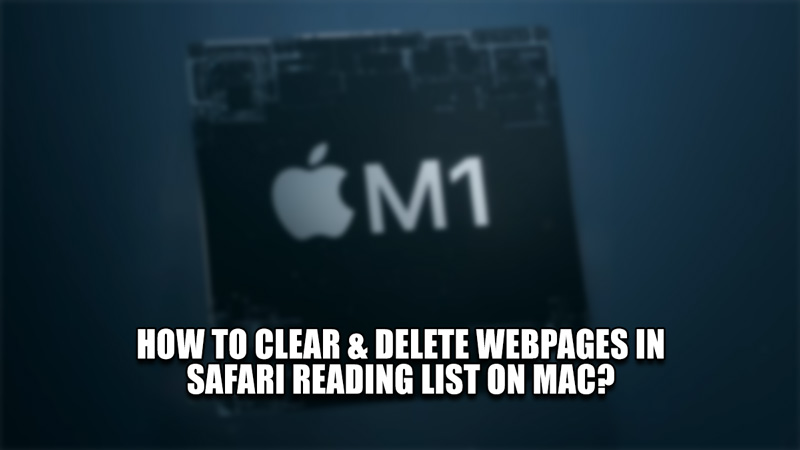
The Reading List on your Safari Browser helps you to save & bookmark Webpages for later use. It is one of the best ways to save essential Webpages without the need of memorizing them. But having too many bookmarked sites can cause clutter in your Reading List. As such, you will have to clear the ones you already have read or delete them from the list to make space for new ones. In this guide, I will show you how to Clear & Delete saved Webpages in the Safari Reading List on your Mac.
How to Clear & Delete webpages in Safari Reading List on Mac?
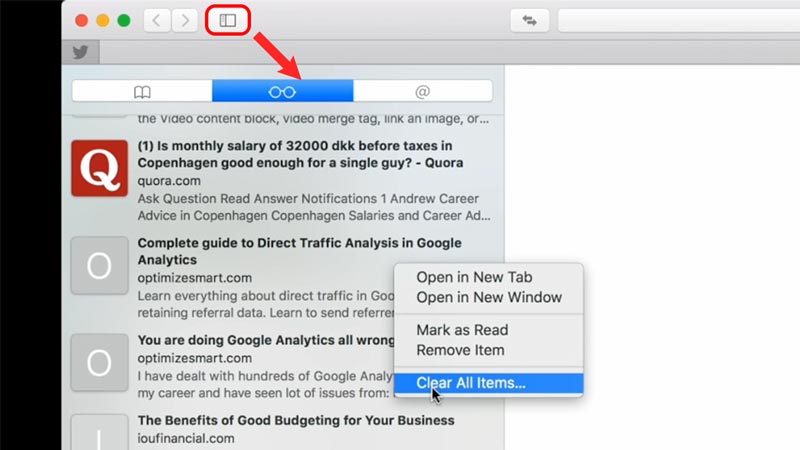
The Reading List is a feature in many browsers like Safari that allows the user to save webpages for later use. Saving & clearing them is a simple task that can be found on the Reading List itself. Here is how you can Clear & Delete webpages on your Safari Reading List.
- First up, open your Safari Browser.
- After that, click on the Bookmarks icon at the top right corner of the Safari Browser.
- This will open up a panel with multiple options.
- One of them will be Reading List.
- Click on the Reading List option & it will open a Reading List panel.
- This will display all of your saved Webpages from before.
- Now Right-Click on any one of the saved links and click on Clear All Items…
- This will open a prompt that will ask you to confirm your choice.
- Click on Clear and your Reading List will get cleared of all the saved links.
This was about how to Clear & Delete webpages in Safari Reading List on Mac. Hopefully, your query was cleared by this guide. You can also check out our other guides like How To Stop Dropbox From Opening On System Startup Or Login Automatically.
