
There are many users who have reported that they are getting a lot of error message that states “Circular Kernel Context Logger failed to start with the following error: 0xC0000035” on their Windows computer. This problem mostly occurs due to outdated drivers, problems with network settings, etc. Sometimes, it can also cause a Blue Screen of Death problem on your Windows PC. So, if you are looking to fix this error, here’s a guide for you that will help you out.
Fix: “Circular Kernel Context Logger 0xc0000035” Error on Windows (2023)
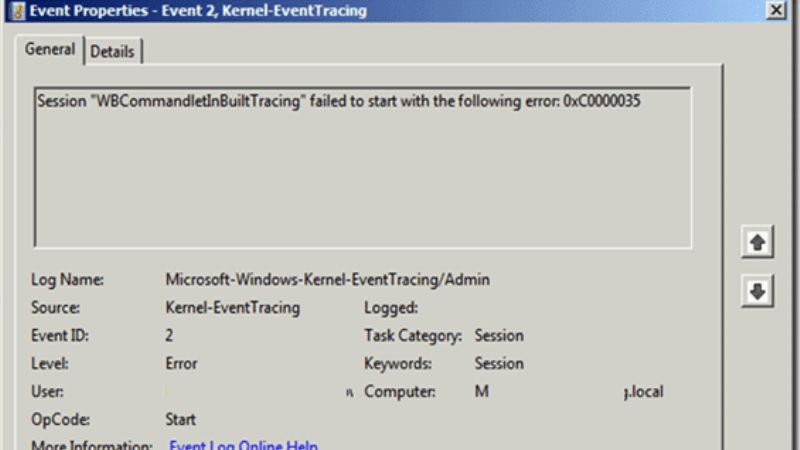
There are simple solutions to fix the “Circular Kernel Context Logger failed to start with the following error: 0xC0000035” on your Windows 10/11 PC. You just have to update your Network drivers or else delete the MSSEOOBE.etl file that causes this error. You can check out both methods listed below to resolve this problem on your computer once and for all.
How to Update Network Drivers on Windows
- First, right-click on the Start menu and then click on Device Manager to open it.
- A new window with Device Manager will open, here click on the arrow next to Network adapters to expand it.
- After that right click on your main LAN device and click on Update drivers.
- In the new window that pops up, click on “Search automatically for drivers”.
- Finally, Windows will automatically try to download and install the latest driver for your Network device.
How to Delete MSSEOOBE.etl file
- First of all, click on Windows + E keys together to open File Explorer.
- Next, open the ProgramData folder that will find in your Windows drive, mostly it will be C: drive.
- After that open this folder – Microsoft > Microsoft Security Essentials.
- Now click on Support and then right-click the MSSEOOBE.etl file and choose the option to Delete it.
- Finally, reboot your PC to take effect and get rid of the error message you were getting on your computer.
That’s all there is to know about how to fix the “Circular Kernel Context Logger 0xc0000035” error on your Windows 11/10 PC. In the meantime, do not forget to check out our other guides only on TechNClub.com: What Is $Windows.~WS Folder and Is It Safe to Delete, and What is Windows.old Folder and How to Delete It.
