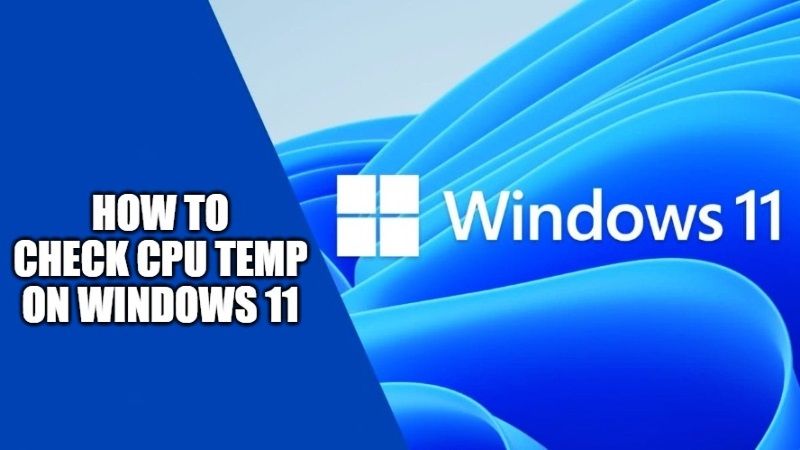Monitoring a CPU temperature is very important because the processor is used more frequently compared to that of the graphics card. If you are doing some simple operations for example online browsing or using Word/Excel, the use of the CPU is reduced and therefore also the operating temperature, while if you are performing complex operations such as photo/video editing, or running games, the processor temperature is definitely rising. In this guide, we will therefore analyze how to check CPU temp on Windows 11.
How to Check CPU Temperature on Windows 11

Are you wondering how to check CPU temperatures in Windows 11? Well, a basic aspect to monitor the health of our computer is precisely the temperatures, in fact, making the processor work on too high temperatures for a long time will definitely shorten its life.
After reaching a certain threshold beyond which there could also be physical risks for the CPU, the processor goes into protection. This is especially true for laptops but also for fixed or assembled PCs.
Therefore, in this guide, let us check out some methods to control the CPU temperatures with the help of external tools listed below.
1. Speedfan
Speedfan is a small tool that allows you to check the temperatures of the devices present in the system, therefore it will not only give results for the processor but also for the video card and hard disk. It also offers the possibility to independently manage the speed of the fans.
2. CoreTemp
CoreTemp is another very useful software that also offers the possibility to set icons in the taskbar. The best advantage of this application is that you can easily see the temperature of every single core that is available in the CPU. In addition, you can also check out the temperature fluctuations in real-time via the use of various loads. It is compatible with Intel and AMD CPUs.
3. HWInfo
HWInfo is the most used software to check the system temperatures and the best part is that it is a freeware program that is easily available on the net. This software allows users to even monitor the temperature of individual cores, while also providing additional data on the power consumption and operating voltage of the CPU.
And that is everything you need to know about how to check CPU temp on Windows 11. In the meantime, do not forget to check out How Hot should Your CPU Be While Gaming, and How to fix WaasMedic.Exe 100% High CPU Usage on Windows 11.