Your iPhone is designed to show the correct time based on your time zone. iPhone uses the GPS and local cell phone network for this purpose. However, if your device shows the wrong time due to some errors, you can fix it anytime. Hence, this guide will teach you how to change the time on your iPhone in a few easy steps.
iPhone: How to Change Time (2023)
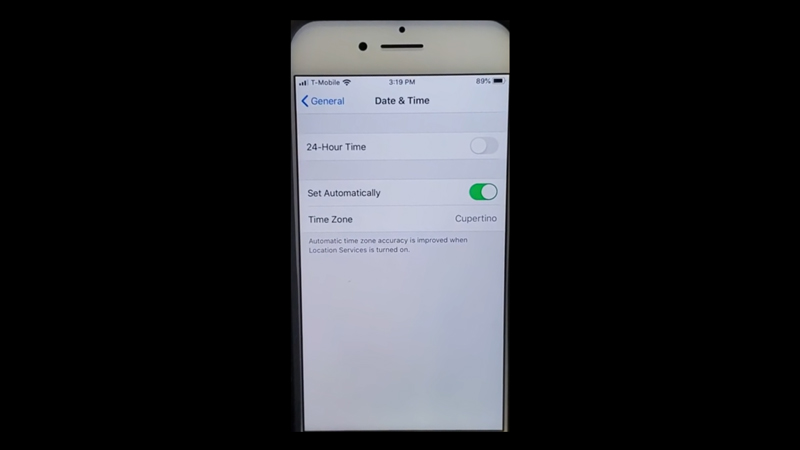
You can change the time on your iPhone automatically according to the time zone or manually from the Settings app and for the same here’s a detailed workaround:
1. Automatically Set the time on iPhone
- To automatically set the time on your iPhone device, first tap on the ‘Settings’ app.
- Now tap on the ‘General’ tab and select the ‘Date & Time’ option.
- Toggle on the ‘Set Automatically’ tab by tapping on it.
- Also, make sure to turn on your location from Settings > Privacy > Location Services > turn on the switch by tapping on it.
- Now scroll down on the location settings window and tap on the ‘System Services’ tab from the list.
- Tap on the ‘Setting Time Zone’ toggle to enable it.
- Now the time will be set automatically according to the time zone you are in.
2. Manually set the time on iPhone
To manually set the time on your iPhone smartphone, follow these steps:
- First, open the Settings app from the app library.
- Now tap on the ‘General’ tab and then tap on the ‘Date & Time’ tab.
- Tap on the ‘Set Automatically’ toggle to turn off the automatic settings.
- Now tap on the ‘Time Zone’ tab and set the time manually.
That’s everything covered on how to change time on iPhone. Also, check out our other guides, such as How to change the time font on iPhone with iOS 16 or How to check the screen time on iPhone.
