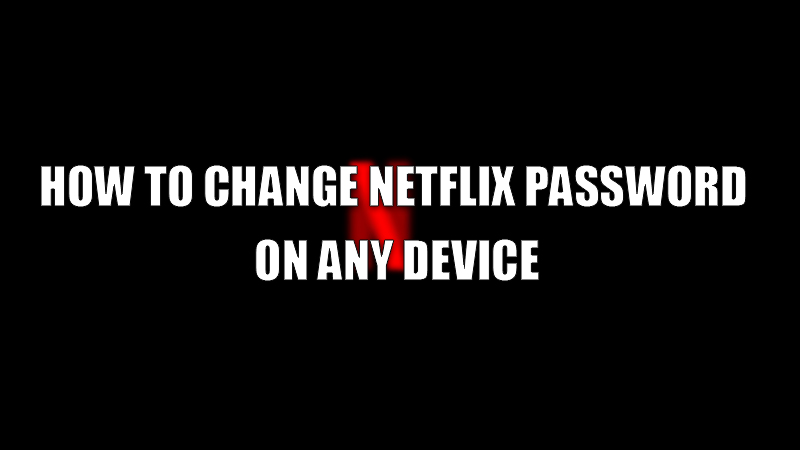Netflix is one of the best OTT (Over the top) platforms that provide a ton of content to their users. With content, they also provide many features like using the same account across all devices and downloading their favorite shows and movies to stream them without the internet. You can also share your account details with your friends if they want to stream. But sometimes sharing these details can be risky as it may cause some problems. To counter this problem, Netflix provides a way for its users to change their passwords whenever necessary. Today in this guide I am going to explain how to change your Netflix password on any device.
Steps to Change Netflix Password on any Device (2023)
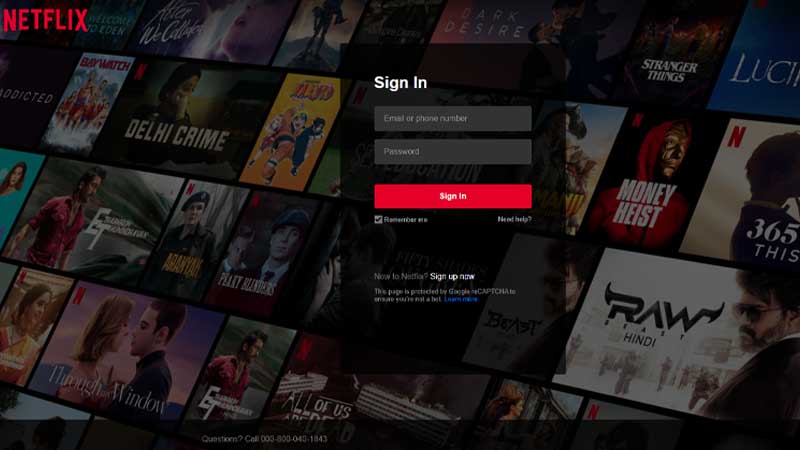
You can change your Netflix password on any device by following these simple steps for all devices:
From Your PC
- Open the Netflix site on your web browser.
- Click on the “Sign In” tab and log in with your credentials.
- Move your cursor towards the profile icon to open a drop-down menu.
- In the drop-down menu, click on the “Account” section.
- In the next tab, click on the “Change Password” tab in the “Membership and Billing” section.
- In the change password window, type the current password and type the new password and check the box below to log out from all the devices.
- Click on the “Save” tab to save the new password.
In the next window, you will see a message of password change successfully.
From your Smartphones
If you want to change your password using your smartphone then follow the below-mentioned steps.
- Open the Netflix app on your mobile phone.
- Tap on the profile icon and tap more and select “Account”.
- This will open the Netflix site on your default browser.
- Select “Change Password” to change your password.
- In the next window, type the current password and type the new password two times.
- Hit the “Save” button to confirm.
This process will change the password of that account and now you are taken back to the home page of your account. If you have forgotten your password you can change the password from the website by just clicking on the “Forgotten Password?” option and following the instructions to reset your password.
By following these simple steps, you can change your Netflix password from any device. If you looking for changing the region in Netflix, then here is a separate guide on How to change the Netflix region.