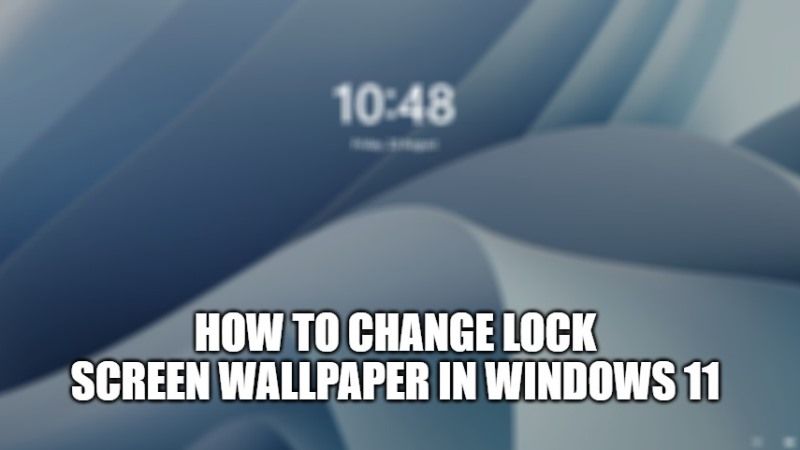If you are using the latest operating system of Windows 11, you might have noticed that the lock screen is shown before the login screen, and here you need to enter your password or PIN to log into your computer. It is the first screen when you boot up your PC that shows, date, battery, notifications, network, and time in the background. But what if you want to customize the lock screen in the latest Microsoft OS? In this guide, I will show you how to change the lock screen wallpaper in Windows 11.
How to Change Lock Screen Wallpaper in Windows 11
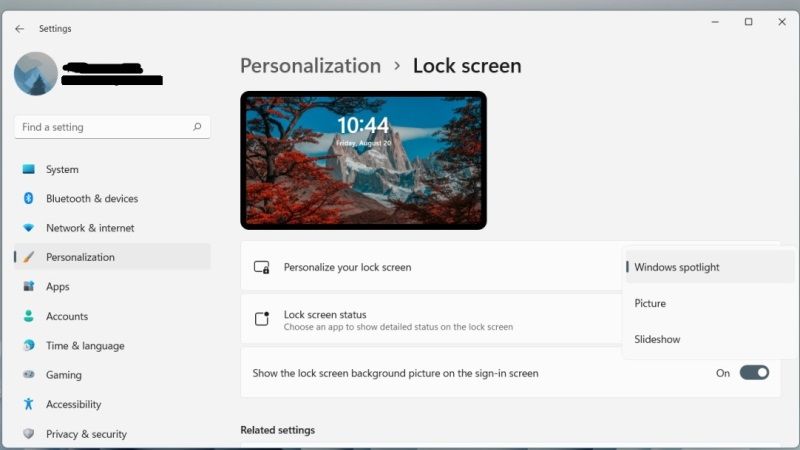
Windows 11’s lock screen, by default, displays Windows Featured Content images. Windows Highlights is a Windows 11 feature that automatically downloads images from Bing and displays a different high-quality image as wallpaper for each day. Fortunately, it is also possible to set custom background images as wallpaper for lock screens from time to time. Let’s see how it’s done:
- First of all, open the Settings app and head to the “Personalization” section.
- Select the “Lock Screen” item on the right.
- To change your lock screen wallpaper click on the drop-down menu next to the “Personalize your lock screen” dropdown option and choose one of these three options.
- Windows Highlights: As we said before this option automatically updates the wallpaper with beautiful scenery from around the world.
- Picture: This option allows you to choose an image from the default Windows wallpapers or a photo from your computer. If you select the “Picture” option you can select a file from the predefined images or click the “Browse Photos” button to choose your photo from your local drive.
- Slideshow: This option allows you to choose a folder with images and browse them at regular intervals.
And that is everything you need to know about how to change lock screen wallpaper in Windows 11. If you are interested in getting more tips and tricks around Windows 11, check out our other guides on how to make Taskbar smaller in Windows 11, and What is DirectStorage in Windows 11 and how to enable it.