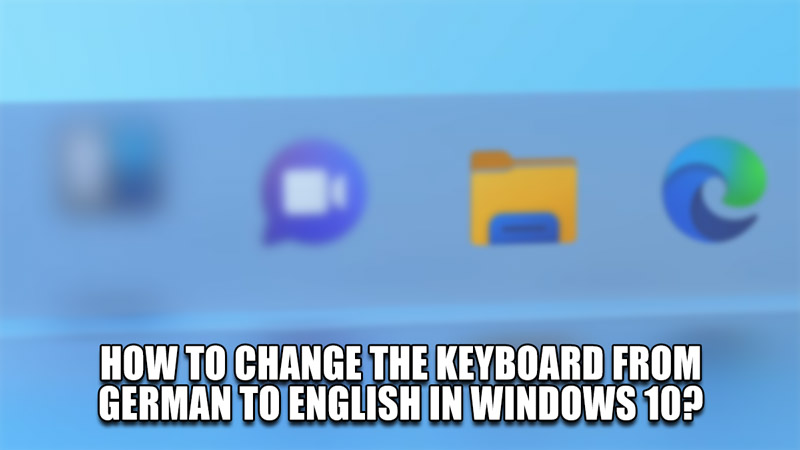The Windows 10 Keyboard can be configured with any of the available Languages. Changing the Language of the Keyboard can be done at the click of a button, whenever the user wants. But there might be an instance where we forgot how to revert our changes back to English. So to help out, I have made this guide that will help you Change the Keyboard Language from German To English in Windows 10.
How to Change the Keyboard from German to English in Windows 10
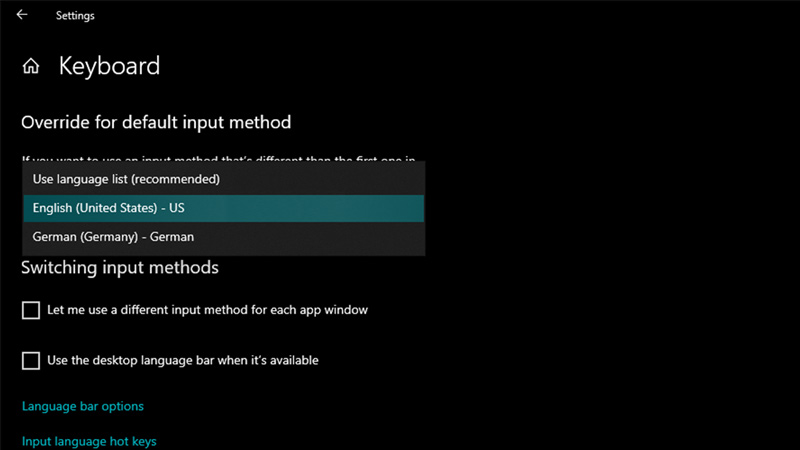
The process for changing the Keyboard from German to English in Windows 10 is pretty simple and all you will need to use is the Mouse. Follow the steps below to get the solution.
- Go to the Start Menu & click on Settings.
- From there, click on Time & Language.
- Now click on Language from the side panel.
- From there, click on Keyboard.
- There will be an option of Override for the default input method.
- Under that select the Language bar and select English(United States) – US.
- This is how you can change the Keyboard to English in Windows 10.
- If your System has changed its Language from English to German then here is the list of words you will have to follow.
- Settings: Einstellugen.
- Time & Language: Zeit und Sprache.
- Language: Sprache.
- Keyboard: Tastatur.
After that, your Keyboard will turn back from QWERTZ to QWERTY. Now if you want to change your System Language from German to English then Follow the above steps till you reach the Languages Menu. From there, you will find Windows Display Language or Windows-Anzeigesprache for German. Click on it and select the Language you want like English.
This was all about How to Change the Keyboard from German to English in Windows 10. Hopefully, this guide has helped you. You can also check out our other guides like Does Increasing the Monitor Refresh Rate Damage the Display?