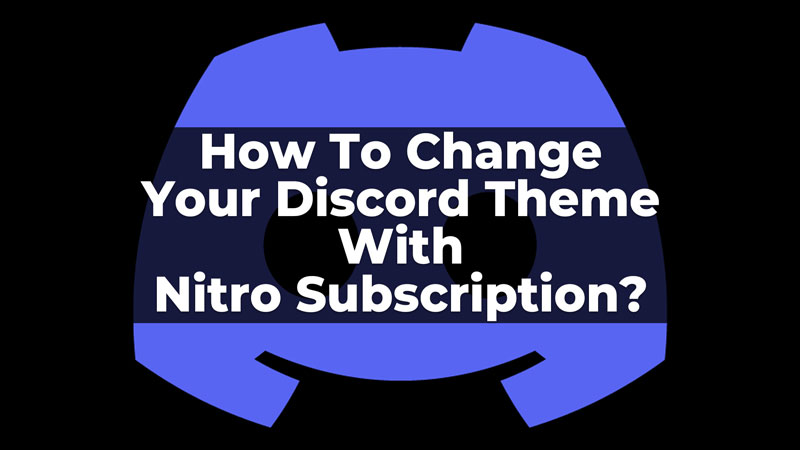
Changing the appearance of your Discord desktop has now become possible. Discord Nitro has brought some new hues and colors for your background to appeal more attractive. But, if you are a free Discord user, you cannot access this feature. Now, if you have the Nitro subscription, and want to know how you can have different themes on your Desktop, read this guide. Also, learn how you can change the theme on your Discord Mobile App with Nitro Subscription.
Steps To Change Background Theme On Discord Nitro
Before you want to experience the new themes on your Discord profile make sure your desktop app is up-to-date and also, you have an active Nitro subscription. Also, there are different ways to change the theme on your Desktop, and Android, or iOS devices. So, let us see how we can change the theme on the Desktop as well as the mobile app.
Change Discord Nitro Theme On Desktop
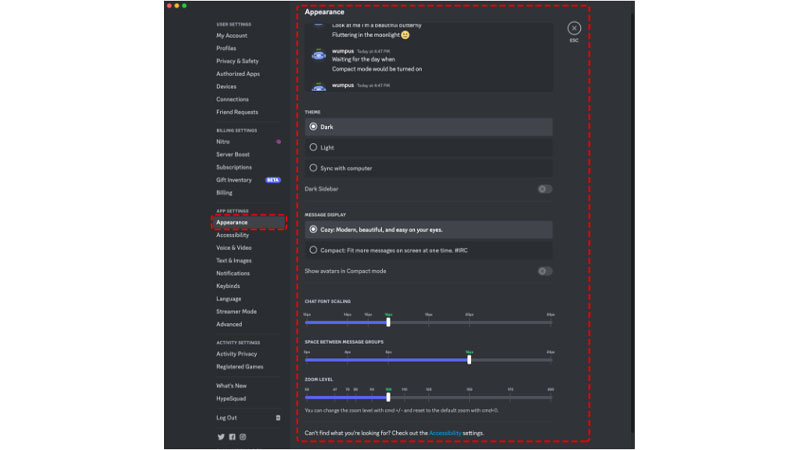
After checking the required things, you can follow the below-given steps to try these new themes on your profile:
- First, on your Discord Profile, click on the User Settings option. You can find this at the bottom of the screen, beside your Profile Name.
- Now, from the options on the screen, click on the Appearance option.
- Then, under the themes, you can see different new themes added to your Nitro subscription.
- You can click on any theme of your choice.
- Now, before you apply a theme, you can preview it with the Preview Theme option on your screen. Click on the themes and get a preview of each before you apply them to your Profile.
- Then, select the theme of your choice.
- Finally, click on Escape and your preferred theme has been applied to your Discord background.
Change Theme On Mobile App (Android/iOS)
Now, to change the background theme on your Android/iOS device, follow the steps explained below:
- Firstly, on your Discord mobile app, click on the Profile Avatar in the bottom right corner.
- Now, click on User Settings.
- After this, go to the Appearance option in the settings menu.
- Now, under the Themes, you can see different themes that are present for your Mobile app.
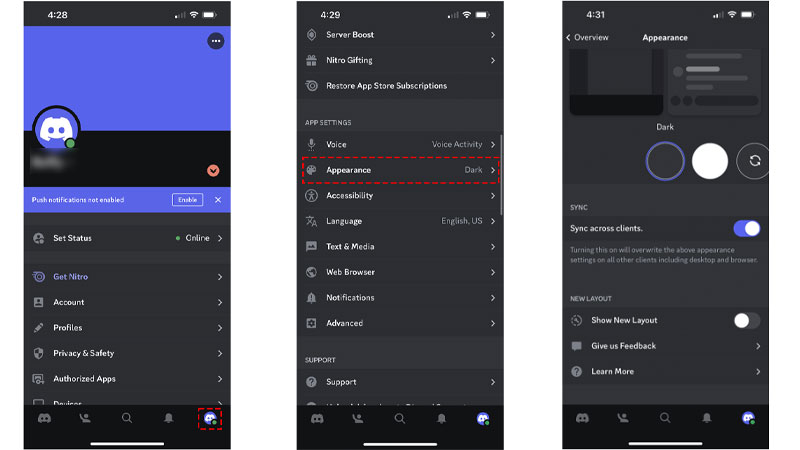
- Also, you can select the theme and click on the Preview Theme option before applying it.
- Then, select the theme of your choice, and exit.
- Finally, your preferred theme will be applied to your Discord Mobile app.
Thus, in this way, you can change the theme of your Discord with the Nitro subscription, on both the mobile app and Desktop. Also, you can edit other Appearance settings by scrolling down in the Appearance settings. Now, if you want to know more about Discord, refer to these guides on TechnClub – Discord Nitro And Its Cost or Get Amd Use Discord On PS5.
