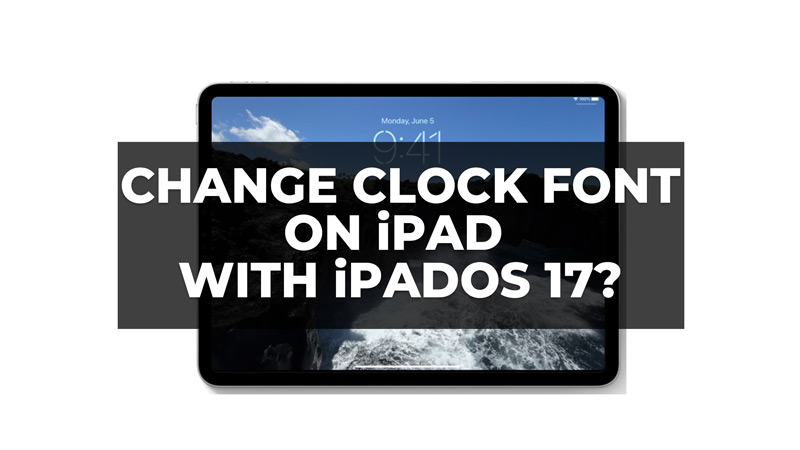iPadOS 17 comes with various customizable features, such as setting live photos as lock screen wallpaper. But one feature that many users were waiting for Apple to introduce was to customize the clock font widget. Back when iOS 16 came with changing time font feature, Apple didn’t introduce this feature on iPadOS 16. But now it all changes with iPadOS 17. So, to know how to change the clock font on your iPad with iPadOS 17, this guide will help you.
How to Change Time Font on iPad with iPadOS 17?
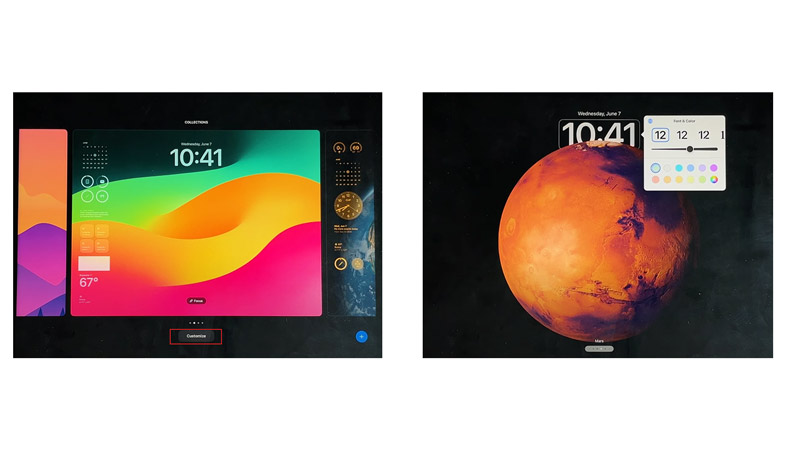
To change the clock font on your iPad with iPadOS 17, follow these steps:
- First unlock your iPad with your Face ID, or Passcode and stay in the lock screen.
- Press and hold the lock screen wallpaper until the edit window appears.
- Here tap the ‘Customize’ button.
- Now on the customizing screen, tap on the ‘Clock’ widget to edit it.
- You can select from the default time fonts. Also, select the desired color from the color pallet, just like you do in your iOS 16 iPhone.
- Once, you finish customizing your time widget, tap the ‘Done’ button to apply changes to your iPad lock screen.
Customize your Lock Screen
There are a few ways you can customize your iPad lock screen and here are a few tips for the same:
- If you are using a static wallpaper, you can use the depth effect feature on your iPad to give your time widgets an effect that feels as if the time font is behind the wallpaper.
- You can also set live wallpaper to give a realistic effect to your iPad.
- Moreover, you can add interactive widgets to your lock screen. This way you don’t even need to open an app on your iPad as you can perform various functions from the widgets themselves.
That’s everything covered on how to change the clock font on iPad with iPadOS 17. Since iPadOS is in beta testing at current, we recommend checking out our guide on How to install iPadOS 17 Beta to use the latest iPadOS 17 features.