
All the Apple Watch usually displays time in 12-hour format, which is 1:00 AM to 12:00 PM and 1:00 PM to 12:00 AM. In the same way, the 24-hour time format shows 00:00 (midnight) to 23:59. This time format is also called as military time format, even though sometimes the colon is not used. In this guide, you will learn about how to change Apple Watch Series 8 to a Military time format of 24-hour rather than the standard 12-hour format, check out this guide on how to make that happen.
Apple Watch Series 8: How to Change to Military Time Format
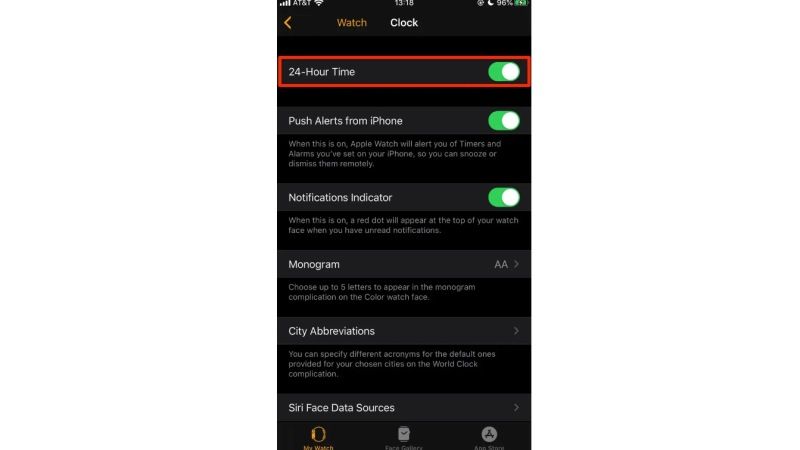
It is very easy to change your Apple Watch Series 8 to Military Time format, but you will need to keep your iPhone ready because it is the only way to do this process, here’s how to do it:
- On your iPhone, open the Watch app.
- Then click on the My Watch tab at the bottom left corner.
- Go to the bottom, and tap on Clock.
- Here you will find a toggle button to turn on the 24-hour Time format. Enable this option to change the time to 24 hours or military time.
- Go back to the Watch app and tap on the Face Gallery tab next to the My Watch Tab. This option is required if you have not selected a watch face that displays the time digitally on your Apple Watch.
- Choose a watch face with a digital clock. Astronomy, Modular, Motion, Solar, and Timelapse are some of the watch faces available for the Apple Watch that uses digital clocks.
- Tap on Add button to add the face to your Apple Watch Series 8.
- Finally, on the top-left corner of your Apple Watch Series 8 screen, you will be able to see the time showing in military time format.
On your Apple Watch Series 8, the 24-hour military clock will only appear on dials that have a digital appearance. You can add a digital watch face using the Watch app on your iPhone. If you switch to military time on your Apple Watch, it won’t sync with your iPhone and vice versa; therefore, it will be necessary to perform the adjustment on both devices separately.
That is all there is to know about how to change Apple Watch Series 8 to Military Time format. In the meantime, do not forget to check out our other guides on How to Hard Reset Apple Watch Series 8, and How to Check Steps on Apple Watch Series 8.
