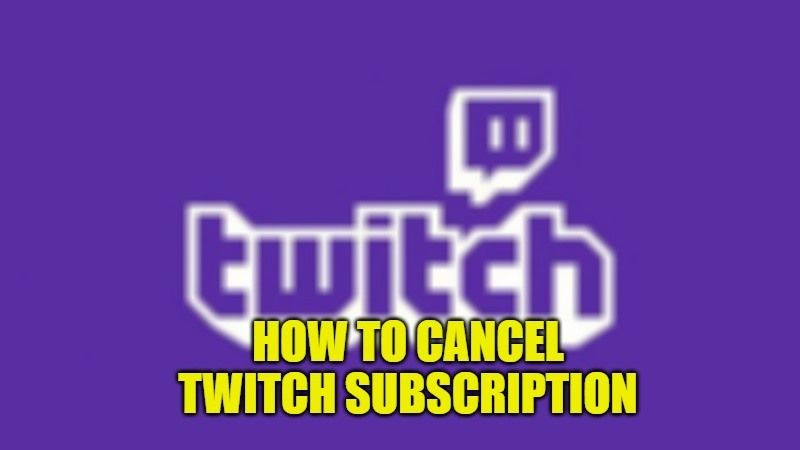
After Subscribing to various channels on twitch, you realize after a while that it is becoming difficult for you to follow all your subscribed channels. You decide to filter your subscribed channels on Twitch by canceling some, but wonder how to cancel them. Today, in this guide, I am going to give you a workaround on how you can cancel a Twitch subscription.
How to Cancel Twitch Subscription (2023)
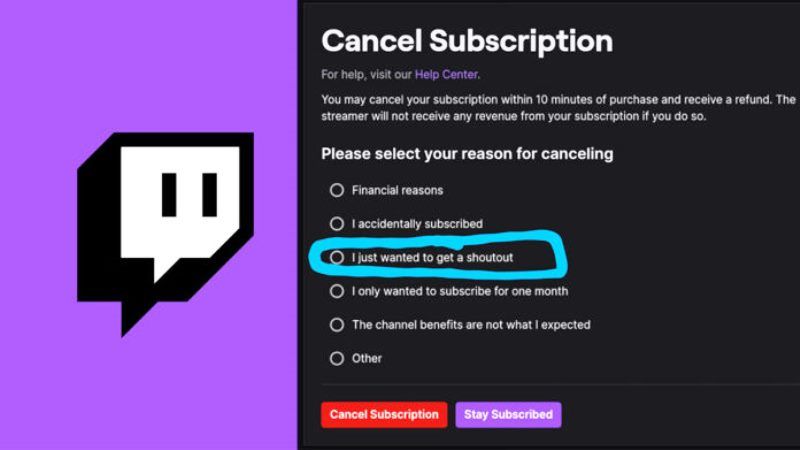
Before canceling your subscription, you should remember that you can’t use emotes and badges provided with the subscription. If you still want to cancel your subscription, here are the steps to cancel your subscription using a desktop.
- Open the Twitch website.
- Log in with your credentials and click on the profile icon.
- In the dropdown menu, click on “Subscriptions”.
- Now you can navigate to the channels you want to cancel the subscription, click on the cog icon and select “Cancel Paid Subscription”.
- Choose the appropriate reason from the list of reasons provided in the next window to confirm the cancelation.
Steps to Cancel Subscription through the Twitch App
If you are using the Twitch app, you can cancel the subscription using two ways. Both are mentioned below:
Using Store’s Subscription Management Tools
If you cannot access your computer, you can cancel your subscriptions from your smartphones by using this workaround.
For Android
- Open the Twitch app from your Android phone.
- Log in with your credentials.
- Search and tap on the Channel you want to unsubscribe for.
- At the bottom of the page, tap on the “Cancel Subscription” and confirm the cancellation process.
For iOS
- Open the Safari browser on your iPhone or iPad and search Twitch.tv.
- Switch to the desktop site by selecting “Request Desktop Site”.
- Log in with your existing Twitch account.
- Tap on the profile icon and select “Subscription”.
- Navigate through the list of channels subscribed by you, now, click on the cog next to the channel you want to unsubscribe.
- Select “Cancel subscription” and check the box against the appropriate reason mentioned in the dialogue box to confirm the cancelation.
Through this method, your subscriptions to the channels are canceled. You can also cancel your subscription from the Twitch app itself. You need to open the app and search for each channel you want to cancel the subscription for and tap on the “Cancel Subscription” tab. After confirmation, a “Sub-End date” will be displayed; this means that you can enjoy all the features till the date mentioned as “Sub-End Date”.
These are the methods through which you can cancel your Twitch subscription. If you are wondering how to download the Twitch app on your Nintendo Switch, here is a step-by-step guide on How to download the Twitch app on Nintendo Switch.
