Many users who have an iPhone 13 have complained that the camera on the Apple smartphone sometimes flickers or glitches while taking photos. At other times, when they open the Camera app on iPhone 13, it will either start shaking or vibrating. So, in this case, how do you solve the camera blinking problem on your iPhone 13? Well, do not worry, as in this guide, we will tell you how to fix the camera glitching issues on your iPhone 13 in detail below.
Fix: Camera Glitching on iPhone 13 (2023)
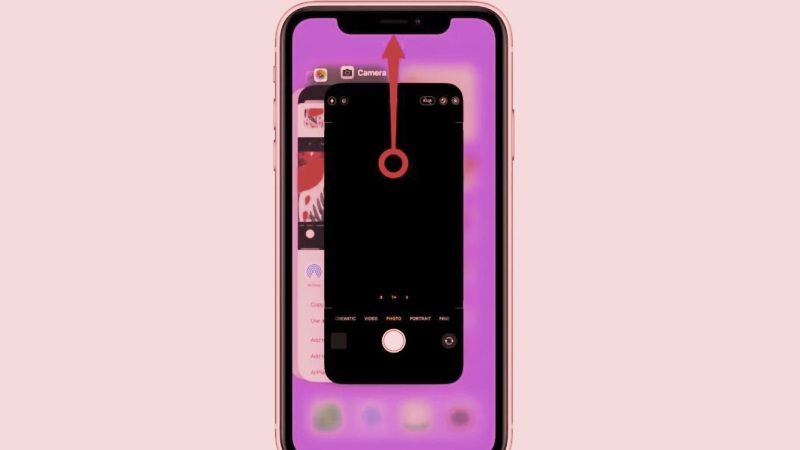
You can fix the camera glitching or flickering issues on your iPhone 13 by restarting the Camera app or else by turning off Macro mode on your Apple smartphone. Below you will find both methods to resolve the problem of the camera app not working on your iPhone 13.
Restart the Camera app on iPhone 13
- First of all, from your iPhone 13 home screen, swipe up from the bottom.
- This will launch the App Switcher.
- Here search for the Camera app.
- Once found, press the Camera app to open it.
- Immediately you need to swipe up after tapping on the Camera app which will make it disappear from the screen.
- This way you will quit the Camera app altogether. The same method can be used for other apps also to force quit any background running apps.
- Finally, just tap on the Camera app from the home screen of iPhone 13 to open it and check that the issue will be fixed now.
Turn Off Macro Mode
Many iPhone 13 users have said that when they start getting any glitching, flickering, or blinking issues opening the Camera app, it might be happening due to the Apple smartphone changing the camera from its Wide lens to Ultra Wide lens. So, to solve this issue, you just have to disable the automatic Macro mode on your iPhone, here’s how it is done:
- First, click on the Settings app on your iPhone 13 home screen.
- Then press the Camera option to open it.
- Finally, press the Macro Control by searching it in the option and then turn it off.
That is all you need to know about how to fix camera glitching, flickering, or blinking issues on your iPhone 13. For more iPhone Tips and Tricks, check out our other guides here: How to Remove SIM Card from iPhone Safely, and How to use Google Assistant on iPhone with iOS 16.
