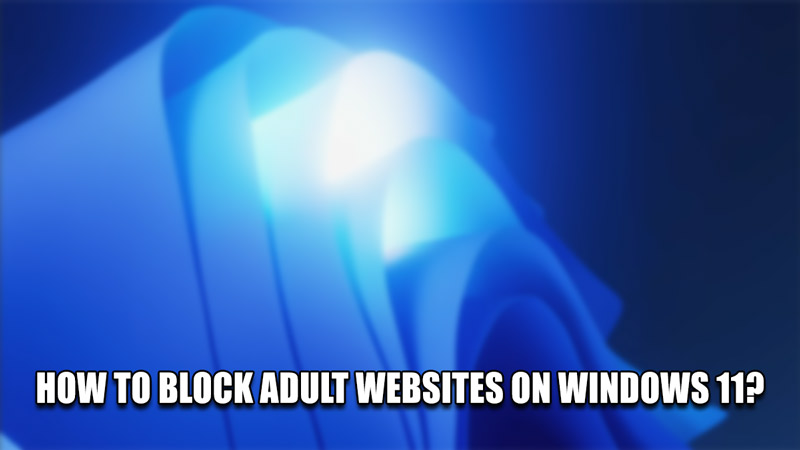
In modern times, any user can access any type of content effortlessly. This includes content that is not meant for young eyes. As such, taking precautions of blocking such content becomes a priority for parents. Blocking such content is made easier with Windows 11. In this guide, I will show you how to Block Adult Websites on Windows 11.
How to Block Adult Websites on Windows 11?
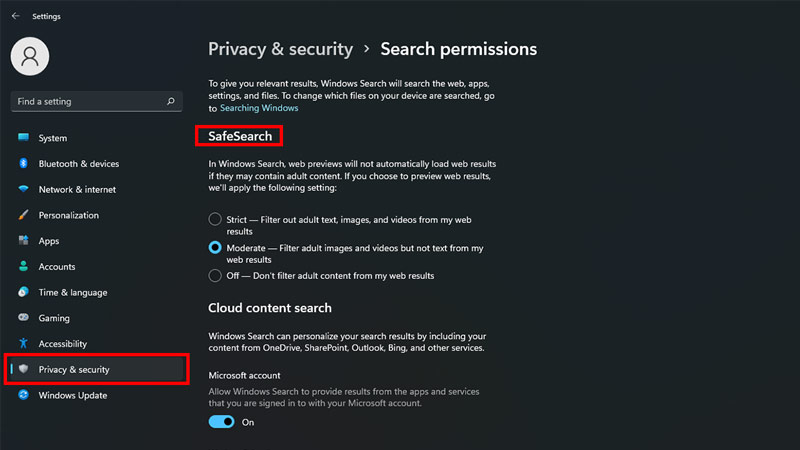
There are two main ways to Block Adult Websites on Windows 11. One is through Permissions & the other is through blocking individual websites through system files. Here is how you can do both methods:
- Permissions:
- Go to your Desktop.
- from there, Press Windows Key + I to open up Settings.
- Now on the Left side of the screen, search for Privacy & security.
- Click it & under it search for Search permissions.
- Open Search permissions & find the SafeSearch section.
- Under this section, you can select the type of restriction you want between Strict, Moderate, & Off.
- Choosing the Strict option will completely block Adult Websites on PC.
- System Files:
- Go to the following Folder address:
- C:\Windows\System32\drivers\etc
- Under etc, you will find a file called hosts.
- Open it with any text editor like Notepad.
- At the bottom of the hosts file, you will find localhost with an address next to it.
- Under it, type 127.0.0.1 & right below localhost type the website you want to block.
- After that, save the file.
- Now whenever you go on that Website, it will be blocked for you.
- Go to the following Folder address:
This is how you can block Adult Websites on your PC. Depending on what you want to achieve, the first method is better. The second method requires you to search the websites you want to block individually. Although saying that, it is a good way to block certain Websites like Youtube or Netflix to cut out distractions.
This was all about how to Block Adult Websites on Windows 11. Hopefully, this guide has provided you with the necessary information. You can also check out our other guides like How To Enable Full-Screen Widgets On Windows 11 Build 25201.
