There might be some cases when you could lose your important data from your iPad, such as music, photos, text messages, or apps downloaded, etc. That is why it is always necessary to back up all the data from your Apple device before losing it completely. In this case, you can use the online tool of iCloud to back up all your data without having the trouble of saving it on another device. So, in this guide, I will show you how to backup your iPad to iCloud in detail below.
iPad: How to Backup Data to iCloud (2023)
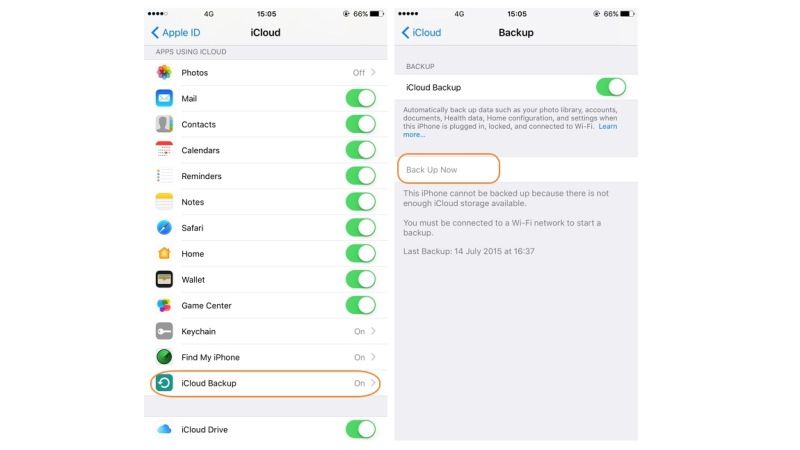
It is very easy to back up your iPad data to iCloud, there are two important steps for it: you can either use the automatic backup or else you can even use the manual backup method. Below, you will find out both solutions for backing up your Apple tablet to iCloud.
How to Backup iPad to iCloud Manually
- First, connect your iPad to a Wifi network.
- Then open the Settings app on your iPad.
- Tap on your Name or Profile picture at the top.
- Then tap on iCloud.
- Under iCloud, tap on the toggle to turn on iCloud Backup (it will be turned in green color).
- Finally, tap on the “Back Up Now” option to start the process of backing up important iPad data. Remember to wait until the backup is finished, as it will take some time.
How to Backup iPad to iCloud Automatically
It is also possible to automatically back up your iPad data to iCloud, all you need to do is just follow the below steps and make sure that there is enough storage space in your iCloud account to save pictures, music, apps, etc.
- First, make sure that your iPad is connected to a Wifi network.
- Then open the Settings app on your iPad.
- Tap on your Name or Profile picture.
- After that tap on iCloud > iCloud Backup.
- Finally, turn on the iCloud Backup toggle if it is already disabled. That’s it, in this way your iPad data will be automatically synced with iCloud.
That is everything you need to know about how to backup your iPad to iCloud. If you are interested in more iPad Tips and Tricks, check out our other guides only on our website TechNClub.com: How to Mute iPad, and How to Put Keyboard Back to Normal on iPad.
