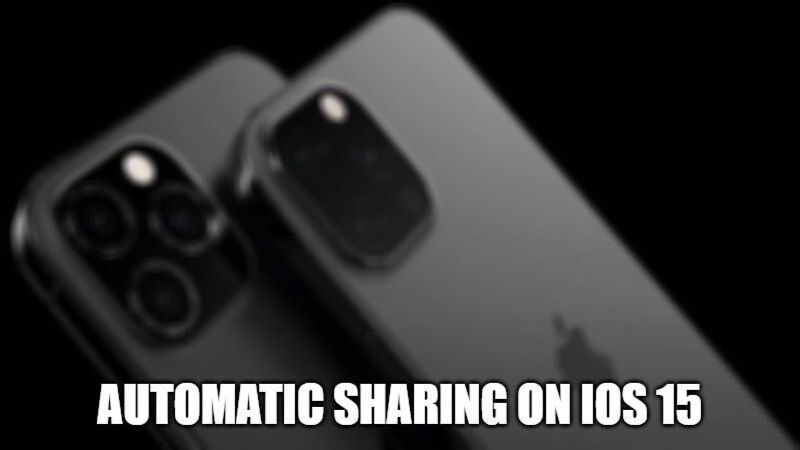
With the latest iOS 15 update, there is a better way to share images, videos, links, and more. This can be done by using the new feature called Shared with you. It works with apps like Photos, Safari, Messages, and Notes and allows you to share files and information from those apps with others. In this article, you will learn how to enable and disable automatic sharing on iOS 15 by using the “Shared with you” option.
How to Enable and Disable Automatic Sharing on iOS 15
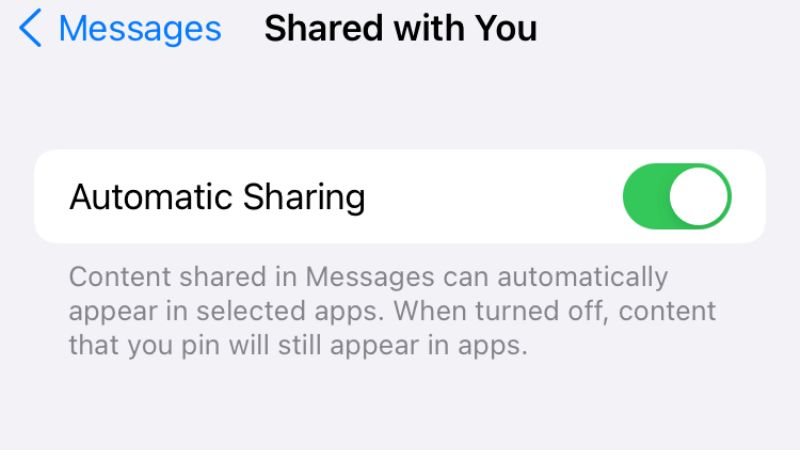
You can share links to interesting websites and articles with your friends all the time. In the old version of iOS, you had to open the Messages app, go deeper into the conversation to find the shared link, and then tap it to open it in Safari. Now, with the latest iOS 15 update, things are much simpler with the “Shared with you” option.
To enable automatic sharing with the Messages app, follow the steps given below:
- First, you will need to select the app in which you would like to see the shared content.
- So, for that, on your iPhone or iPad with iOS 15 go to Settings.
- Open Messages and tap on Shared with You.
- After that toggle the switch to On next to Automatic Sharing.
- At the bottom, you need to toggle the switch to On for each app you want to view shared items.
- Done
How to disable Automatic Sharing on iOS 15
For instance, if an unwanted photo just popped up on your iPhone or iPad with iOS 15 in your Photos app, then you can easily disable this feature by following the steps given below.
- On your iPhone or iPad, just launch the Settings app.
- After that navigate to the bottom and click on Messages.
- Now, tap on “Shared with You” by scrolling down the bottom a bit more.
- At this point, you will see a couple of switches that you need to toggle on or off.
- Simply tap the toggle button next to the Photos app to switch it off.
- Done
That is everything you need to know about how to enable and disable automatic sharing on iOS 15. Also, do not forget to check out how much storage space is required for iOS 15 update, and how to download Fortnite on iOS devices with Apple App Store, etc.
