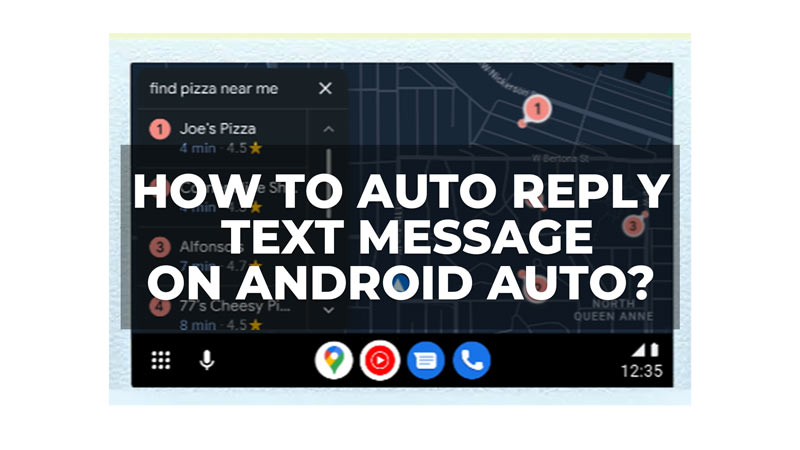
If you are a frequent driver, you may have encountered situations where you need to reply to an urgent text message while on the road. However, texting and driving is not only dangerous but also illegal in many places. But if you are using an Android Auto supporting car, you can set up an Auto-reply text message, so that you can focus on your driving, and this guide will show you how you can do it.
How to Set up Auto Reply Text Messages on Android Auto?
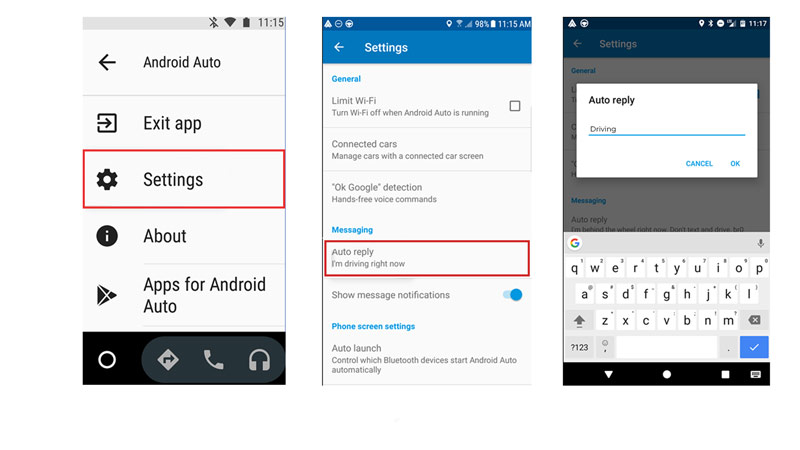
If you don’t want to be disturbed by incoming texts while driving or if you want to let your contacts know that you are busy and will get back to them later, you can set up an auto-reply text on Android Auto. This will automatically send a predefined message to anyone who texts you while you are driving, and here’s how you can do it:
- Firstly, open the Android Auto app on your smartphone and tap on the hamburger icon from the top left corner.
- Then tap the ‘Settings’ option and scroll down to the Messages section.
- Now tap the ‘Auto reply’ tab and enter the message that you want to send as an auto-reply.
- Also, you can use the default message or customize it as you wish.
- Finally, tap the ‘Save’ button to save the auto-reply text.
- Now, whenever you receive a text message while using Android Auto, the app will automatically send your auto-reply message to the sender. You can also see the messages you received and send on the Android Auto screen.
How to Fix Auto Reply Text not working on Android Auto
The Auto reply feature will work on any Android 9 or above version smartphone. However, if for some reason the Auto reply doesn’t work, you can try these fixes:
- Try Restarting Android Auto.
- Clear Android Auto cache by going to Settings > Apps > Android Auto > Storage > Clear Cache.
- Check if the internet connection is stable.
- Update Android Auto from Play Store.
That’s how you can send the Auto reply text messages on Android Auto. Also, check out our other guides, such as How to Add Android Auto to any Car or How to Fix Android Auto not showing up error.
